Project Cars 3 is an upcoming racing game developed by Slightly Mad Studios and published by Bandai Namco Entertainment. The game is now officially available across various platforms including PC via Steam. The title is running smooth for most players, and there aren’t many reported technical issues. If you want to enable Project Cars 3 SMAA, here is how you can do it.
The game currently has Mixed reviews on Steam, but this is mostly due to the change in direction the series has gone into.
Enable Project Cars 3 SMAA
If you want to enable the SMAA anti-aliasing option in-game, follow the steps below.
- Open Windows Run by pressing the Windows + R keys together, or by searching for it in Windows Search
- Now, enter the following address in it, and press OK
%LOCALAPPDATA%\Slightly Mad Studios\Project CARS 3
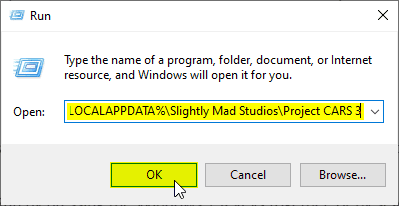
- Here, open the GraphicsConfigDX11.xml file using a text editor like Notepad
- Search for the following variable and change its value from 0 to 1 as shown below
<prop name="SMAAFXAA" smaafxaa="1" />
- Save the file and exit
After you have followed these steps, SMAA will be enabled in-game.
PROJECT CARS 3 SYSTEM REQUIREMENTS
To run this title on PC, you need the following specifications
MINIMUM
- OS: Window 10 (+ specific versions of 7)
- Processor: 3.5 GHz Intel Core i5 3450 or 4.0 GHz AMD FX-8350
- Memory: 8 GB RAM
- Graphics: GTX 680 or equivalent
- DirectX: Version 11
- Storage: 50 GB available space
- Sound Card: Direct X compatible sound card
- Additional Notes: For VR or triple screen use, GTX 980 or equivalent
RECOMMENDED
- OS: Windows 10
- Processor: Intel i7 8700k or AMD Ryzen 7 2700K
- Memory: 16 GB RAM
- Graphics: Nvidia RTX 2070 or AMD RX5700
- DirectX: Version 11
- Storage: 50 GB available space
- Sound Card: DirectX compatible sound card
- Additional Notes: For VR or triple screen use, GTX 980 or equivalent
PROJECT CARS 3 on Steam
You can purchase the title on Steam from the following link.
Was this guide helpful? Let us know in the comments below and share your thoughts.

