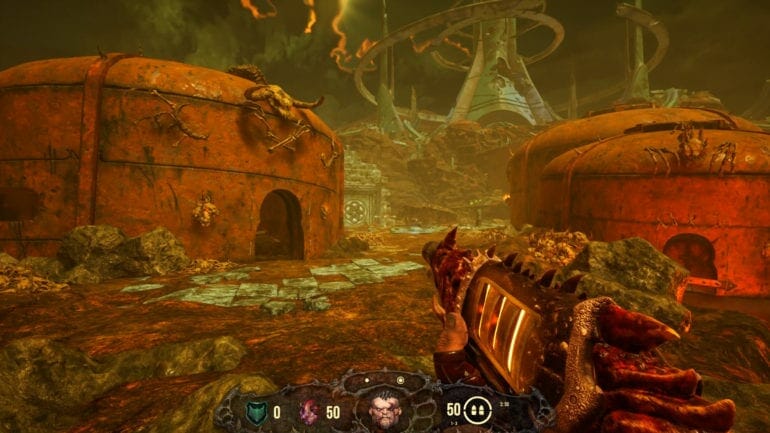Hellbound is a hardcore ’90s-inspired shooter from Saibot Studios and Nimble Giant Entertainment. It is available now on PC via Steam. 2020 is a good year for PC shooters as we’ve seen DOOM Eternal and smaller titles from New Blood Interactive. To get the best experience possible, there are a few things you can tweak manually. If you want to disable Hellbound Mouse Acceleration, here’s how you can do it.
The title currently has Mostly Positive reviews on Steam. The developers previously released Hellbound Survival Mode, a free version of their game, that you can still download from Steam.
Disable Hellbound Mouse Acceleration
To disable the extremely annoying mouse acceleration effect in Steam, follow the steps below.
- Open Windows Run by either pressing the “Windows + R” keys together or searching for Run in Windows Search
- Now, paste the following destination in it
%LOCALAPPDATA%\Hellbound\Saved\Config\WindowsNoEditor
- Open GameUserSettings.ini using a text editor like Notepad
- Add the following line in this text file
[/Script/Engine.InputSettings] bEnableMouseSmoothing=False bViewAccelerationEnabled=false
- Save the file and exit
This will disable both Mouse Acceleration and Mouse Smoothing in Hellbound when you run it again.
Hellbound System Requirements
You need the following specifications to run Hellbound on PC
Minimum
- Requires a 64-bit processor and operating system
- OS: Windows 7 and later
- Processor: MD Phenom II X4-945 / Intel Core 2 Quad 6600
- Memory: 4 GB RAM
- Graphics: AMD R7 240 GB / Nvidia GT 730 2GB / Intel HD 530
- Storage: 20 GB available space
Recommended
- Requires a 64-bit processor and operating system
- OS: Windows 7 and later
- Processor: AMD FX-8320 / Intel i5-2400
- Memory: 8 GB RAM
- Graphics: AMD R9 290 4GB / Nvidia GTX 770 4GB
- Storage: 20 GB available space
Hellbound on Steam
You can now purchase the title on Steam. It is currently discounted at 20% till 11th August 2020.
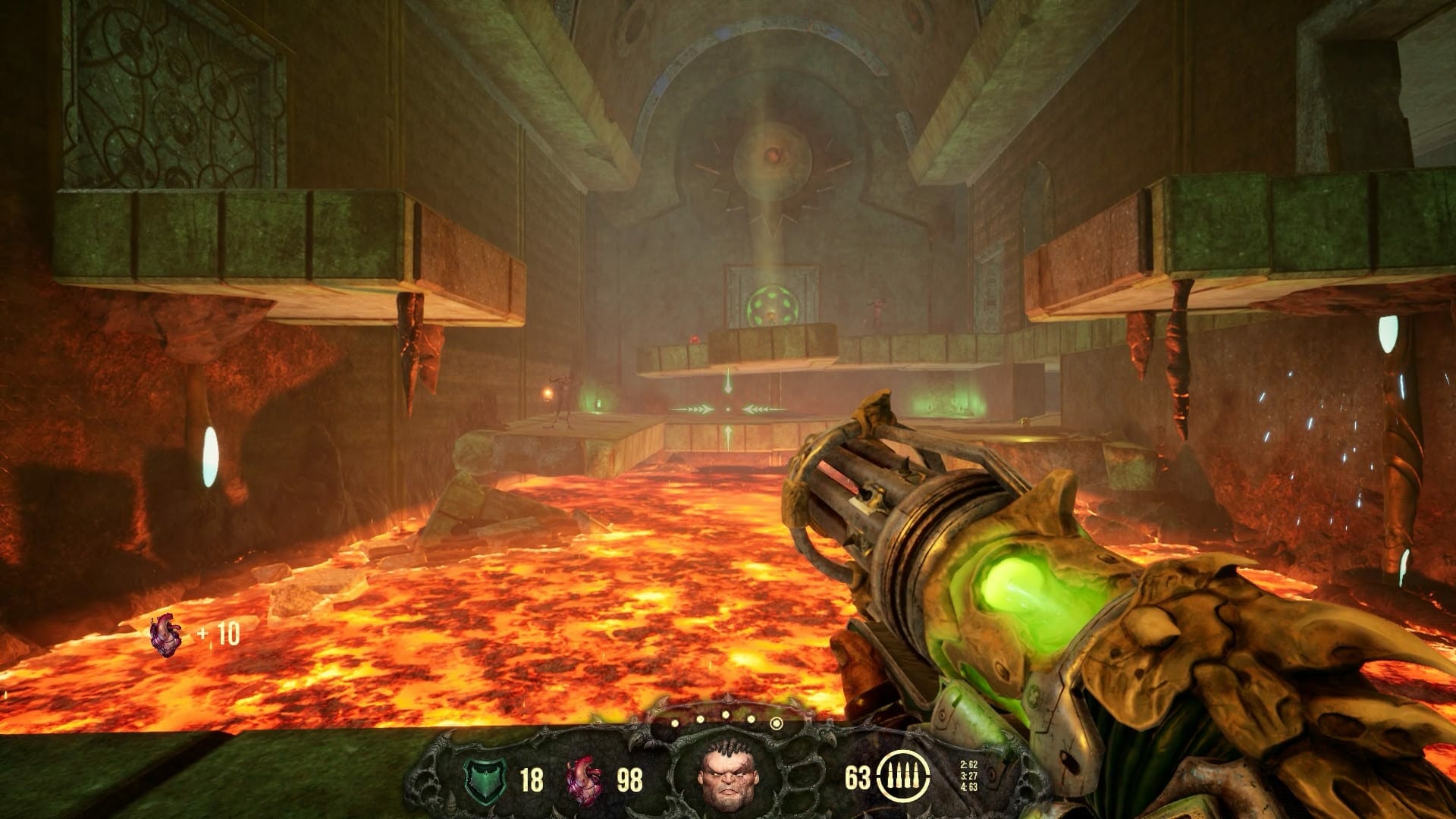
There’s plenty of old-school styled shooters on the market now, and plenty of good one’s from New Blood Interactive.
Was this guide useful? Let us know in the comments below and share your thoughts.