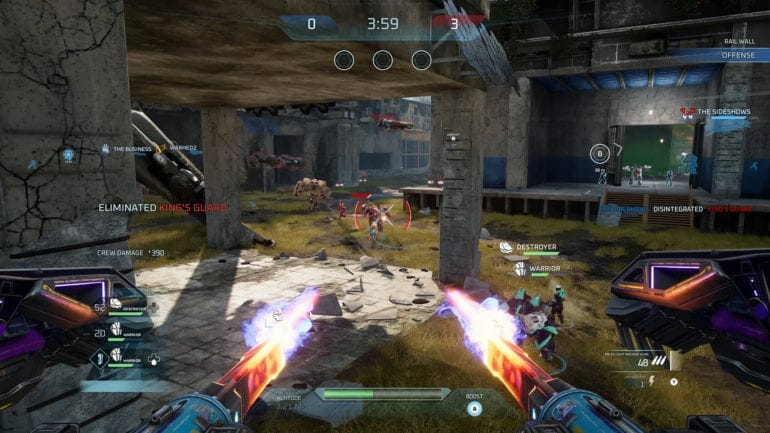Disintegration is a sci-fi FPS game with RTS elements. The game is developed by V1 Interactive and published by Private division. In Disintegration the player pilots a heavily armed Gravcycle, which features firepower, maneuverability, and abilities. That’s not all, piloting Gravcycle will allow the player to guide their crew from the air to attack targets, pick up items, and use their unique abilities to turn the tide in battle. FOV is an important factor when playing FPS games. The option, however, cannot be found in-game but you can change with the help of Universal Unreal Engine 4 Unlocker. With the help of steps mentioned down below, you can easily change FOV in Disintegration.
If you’re unable to find FOV option in the settings you will have to download and install Universal Unreal Engine 4 Unlocker that will allow you to unlock developer console in Disintegration. From there you can change FOV to your desire. Without further ado let’s get to the guide.
Change FOV in Disintegration On PC
Step 1 – Enabling Developer Console
First thing is you need to enable developer console in the game to do that:
- Download and extract the Universal Unreal Engine 4 Unlocker.
- Run UuuClient.exe.
- Click ‘Select’ to select the process to inject the DLL into.
- Once the injection succeeds, press ~ in-game to bring up the UE4 console (one press brings up mini-console, two presses will show the full thing).
- Type in the desired command, or see this list of default UE4 cvars.
Step 2 – Enter your desired FOV value in the developer console
- Start Disintegration.
- Press ~ on your keyboard to open the developer console.
- Enter
FOV Xwhere X is the desired value.
And that’s how you can change FOV in Disintegration On PC. Do let us know if you face any issue installing the Universal Unreal Engine 4 Unlocker on your PC. It is available on PlayStation 4, Xbox One, Microsoft Windows.