SpongeBob SquarePants: Battle for Bikini Bottom – Rehydrated is a remake released by THQ Nordic, of the cult classic title from the PS2 and Xbox One. This updated version includes enhanced visuals, higher frames, and resolutions. If you want to adjust the SpongeBob SquarePants Battle for Bikini Bottom Rehydrated Ambient Occlusion quality on PC, here’s how.
For the most part, the remake works very well, but the benefit of PC gaming is that you can adjust settings even further. The game has a Very Positive rating on Steam and received decent critical reviews as well.
Adjust SpongeBob SquarePants Battle for Bikini Bottom Rehydrated Ambient Occlusion
To adjust this setting, you can follow the steps mentioned below.
Head over to the following location, by pasting it into Windows Run (Windows + R key)
%LOCALAPPDATA%\Pineapple\Saved\Config\WindowsNoEditor
- Now, open the Scalability.ini file. If you can’t find it, create one as a new text file.
- Now, find or add a [PostProcessQuality@3] section
- In this section, add the following line
r.AmbientOcclusionLevels=4
- Your file should look like this at the end
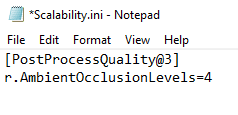
That’s all you have to, and the next time you run the game, you will see a higher implementation of the feature.
While you are here, make sure you check out our other guides for the game as well.
- Disabling Chromatic Abberation in SpongeBob SquarePants Battle for Bikini Bottom Rehydrated
- Anisotropic Filtering adjustment in SpongeBob SquarePants Battle for Bikini Bottom Rehydrated
- FOV adjustment in SpongeBob SquarePants Battle for Bikini Bottom Rehydrated FOV on PC
THQ Nordic has aquired many IPs from the past, and we expect to see more remasters/remakes for it as time goes on. We are hoping for more past generation titles to come out on current consoles and PC, so players can experience those gems.
Was this guide useful? Are you enjoying the game? Let us know in the comments below and share your thoughts.

