Mortal Shell is an action role-playing video game from Cold Symmetry and Playstack. The title is available on PC via Epic Games Store, Xbox One, and PS4. If you want to adjust the Mortal Shell Anisotropic filtering settings on PC, here is how you can do it.
The game has received decent reviews from multiple outlets, and is sitting at a score of 77 on Metacritic.
Adjust Mortal Shell Anisotropic filtering
To adjust the anisotropic filtering value in a bit more detail, you can follow the steps below
- Open Windows Run using the Windows + R keys, or searching it in the Windows Search bar
- Now, enter the following location in it, and click OK
%USERPROFILE%\Documents\My Games\MortalShell\Dungeonhaven\Saved\Config\WindowsNoEditor\
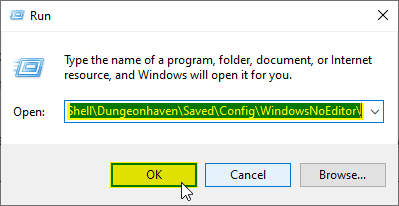
- Now, open the Engine.ini file using a text editor like Notepad
- Here, add the following lines
[SystemSettings] r.MaxAnisotropy=16
The maximum value is 16, and you can adjust it to your liking.
While you are, make sure you check out our other guides as well.
- How to adjust Mortal Shell FOV on PC (Epic Games Store)
- Disable Mortal Shell Depth of Field on PC (EGS)
- How to disable Mortal Shell Chromatic Aberration on PC (EGS)
MORTAL SHELL PC SYSTEM REQUIREMENTS
To run this game on PC, you will need the following specifications
MINIMUM
- Requires a 64-bit processor and operating system
- OS: Windows 7 SP1 or newer
- Processor: Intel Core i5-4590 (AMD FX 8350) or better
- Memory: 8 GB RAM
- Graphics: NVIDIA GTX 970 (AMD Radeon R9 290)
- Storage: 40 GB available space
RECOMMENDED
- Requires a 64-bit processor and operating system
- OS: Windows 10
- Processor: Intel Core i7
- Memory: 16 GB RAM
- Graphics: NVIDIA GTX 1070 or AMD Radeon RX Vega 56
- Storage: 40 GB available space
MORTAL SHELL ON THE EPIC GAMES STORE
You can get Mortal Shell on the Epic Games Store from the following link.
Was this guide useful? Are you excited about the game? Let us know in the comments below and share your thoughts.

