FAIRY TAIL is a JRPG from KOEI TECMO GAMES based on the popular manga and anime series. The title is finally available on PC via Steam. While the game is out, it isn’t without its technical issues. If you can’t seem to adjust the Fairy Tail Resolution, here’s how you can manually do it.
Plenty of publishers have taken an interest in the PC market, and have released newer and older Japanese games on the system. These publishers include CAPCOM, ATLUS, Bandai Namco Entertainment, KOEI TECMO, and more.
Adjust Fairy Tail Resolution
If you can’t see your desired resolution in the in-game settings, you can manually adjust it. Follow the steps below to do so.
- Head over to where your game is installed
- If you can’t find it, open Steam and head into your Library
- Now, right-click on Fairy Tail, and select Properties
- Here, head into the Local Files tab, and select Browse Local Files
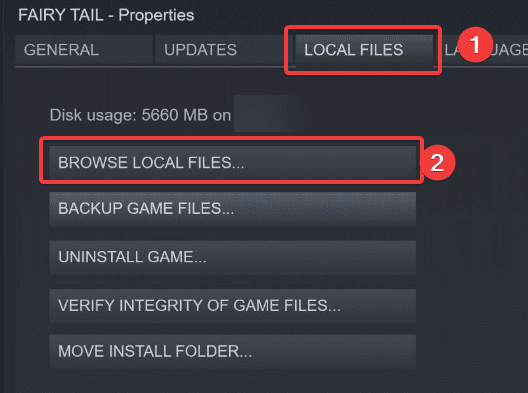
- This will take you to the game’s destination
- Open the game.ini file using a text editor like Notepad
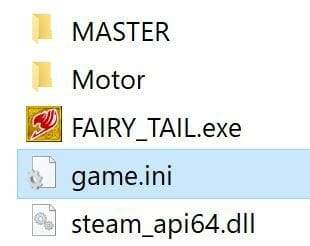
- Now, you can adjust the values to your desired resolution by editing the ScreenWidth and ScreenHeight values. If you want to use 4K resolution, set your ScreenWidth to 3840 and your ScreenHeight to 2160
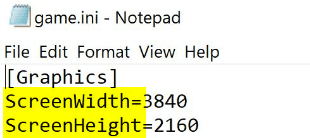
Save the file, and the next time you run the game, it will be in the resolution you manually edited in the ini file.
We love that a bunch of Japanese games have made their way to Steam, and a lot of titles release simultaneously on PC as well. This wasn’t the case back in the PS3 era, but the PC market is huge with multiple storefronts, and the sales figures speak for themselves.
Was this guide useful? Let us know in the comments below and share your thoughts.

