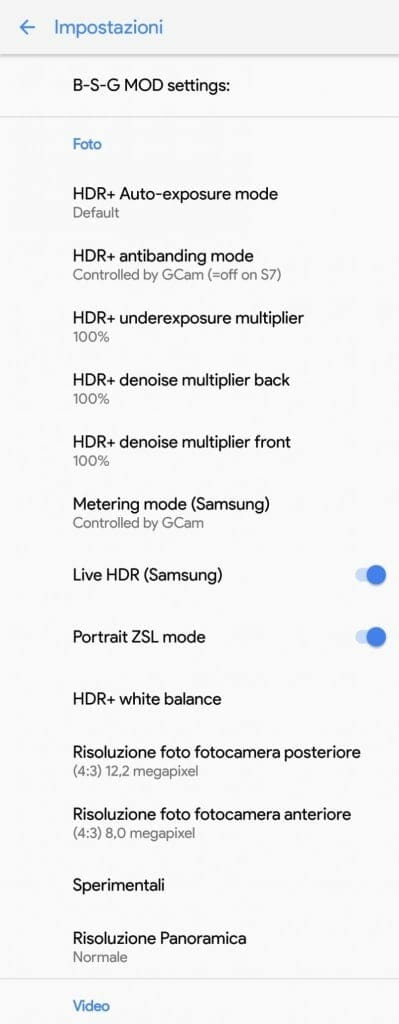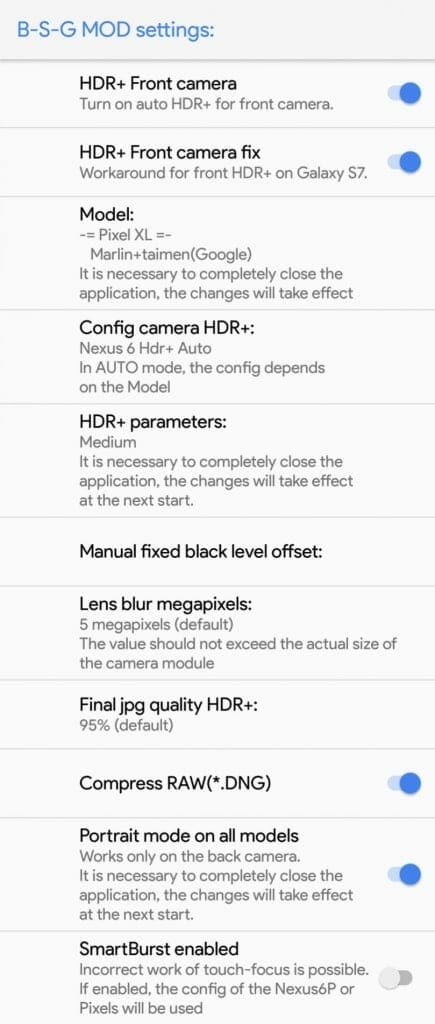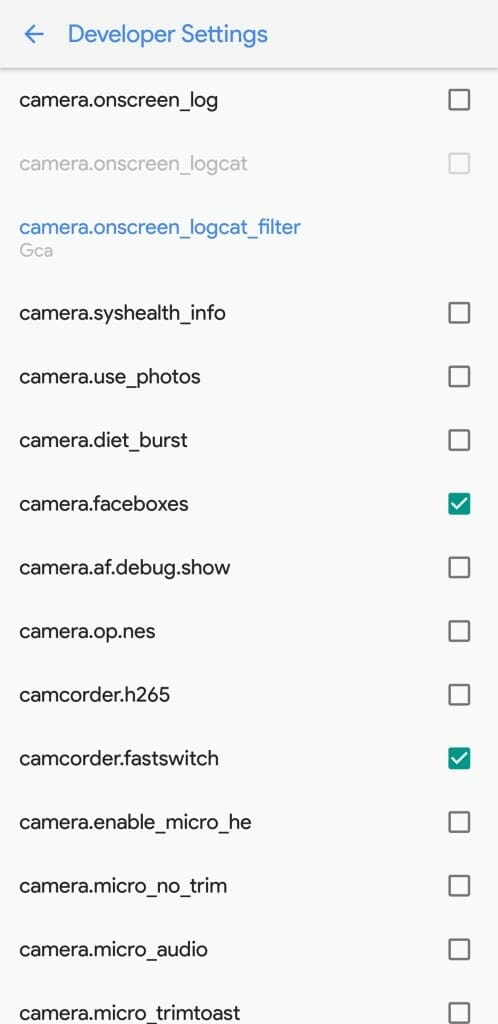Unable to find working crash free Google Camera HDR+ with Portrait Mode and Google AR Stickers for your Samsung Galaxy S8 / S8 Plus or any other Android Phone? Here is a quick guide to download Google Camera HDR+ Portrait Mode and AR Stickers for your phone running Android Oreo or Nougat. Last year Google has revealed Snapchat like AR Stickers for Pixel 2 and Pixel 2 XL. Google is utilizing Visual Core present on Pixel 2 to do the heavy working of rendering AR stickers and HDR photography. Due to this Pixel users does not feel any performance issues and stickers looks much more realistic.
But unfortunately for rest of the devices, open source developers’ community like XDA-Developers are working on porting Google Camera and Google AR Stickers to devices such as Samsung Galaxy S8 or Note 8. AR Stickers depends on Google AR Core framework which is only supported by limited devices. Luckily S8 and Note 8 is one of them which can be used to experience and develop using AR Core Preview. You can download AR Core from github for your device to try on.
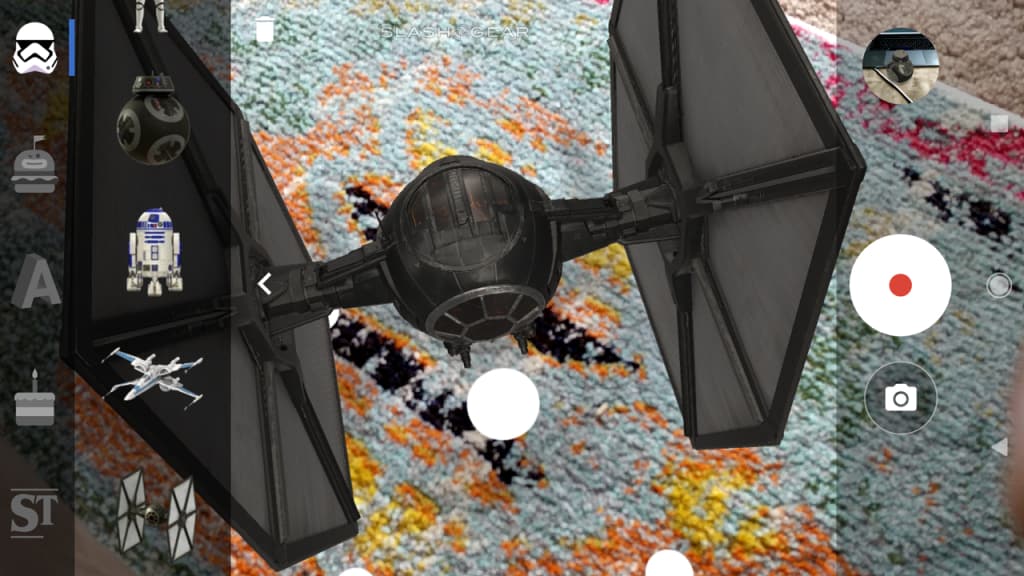
Requirements to Install AR Stickers on S8 / S8 and Note 8
Before proceeding further make sure you follow this:
- Samsung Galaxy S8 or S8 Plus or Note 8 running Android Oreo 8.0. Follow this guide to update your Galaxy S8 to Oreo
- Download Modified Google AR Core Preview from here. (Galaxy S8, S8 Plus, Note 8)
- Lastly, Download Modified Google AR Stickers APK from here.
Install Google Camera HDR+ with working front and back Portrait Mode, AR Core and AR Stickers for Samsung Galaxy S8, S8+ and Note 8
Now follow the steps below to download and install Google Camera HDR+ with Portrait:
- Download Google Camera with HDR+ and Working Portrait (Front and Back)Latest Build from here.
- (Optional) If you are installing APK from external source for the first time you may need to allow the specific app from settings. On Android Oreo things are little different and you need to allow file explorer you are using to install the APK.
- Install Google Camera APK download from above step on your device and open to configure it.
- Use the settings below to configure Google Camera on S8 / S8+ quickly.
Google Camera HDR+ Settings Google Camera HDR+ BSG MOD Settings Google Camera HDR+ Developer Settings - After configuring, you will need to force close the Google Camera app to apply changes.
- Now copy AR Core and AR Stickers to your device download from the above links.
- Install them and open Google Camera app again. You will see AR stickers as below.
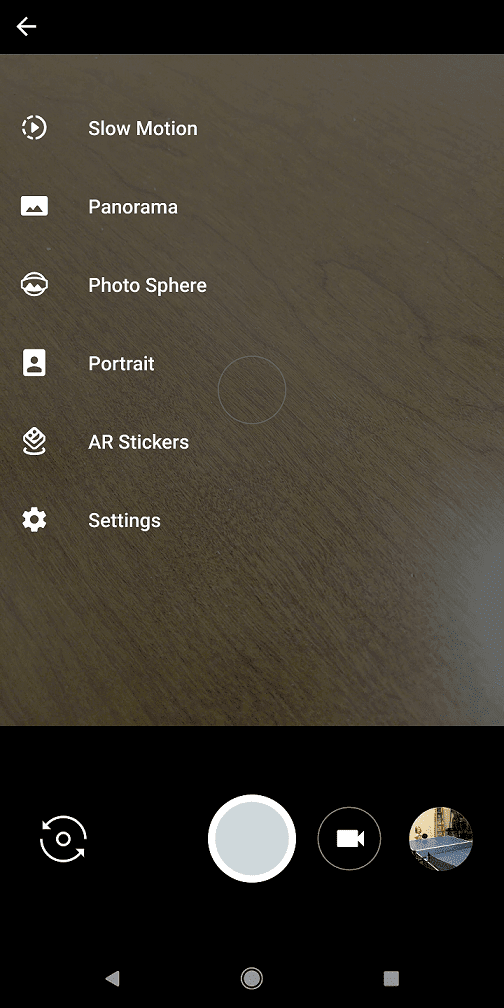
That’s it, now you have working Google Camera HDR+ with Portrait App and AR Stickers on your phone. Initially you will feel some lag on your device.