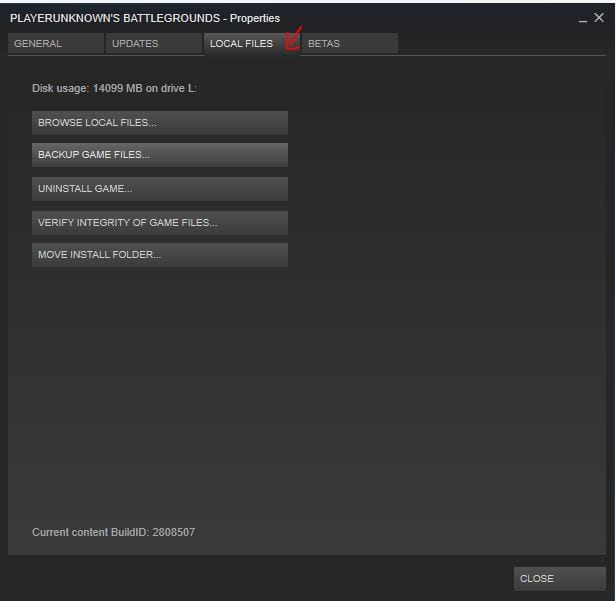Recently we did an article on how to increase fps performance of your PUBG game on PC. If you haven’t already read that article we strongly recommend that you should as the methods contained therein has improved performance for some users as reported on different forums. However, as is the case with many games, no two cases are alike and what might work for you, might not work for someone else depending on varying reasons. So in this article, we will show you how to revert back all, or if any, changes that you have made to your PUBG files. We will also show you how to fix PUBG launch issues.
Fix PUBG Launch Issues on PC
If your game is having troubles launching or its crashing shortly after launch then follow the steps below:
Step 1- Navigate to PUBG in the library.
Step 2- Right-click on PUBG.
Step 3- Click on properties.
Step 4- Click on the button that says “Set launch options” under the general tab.
Step 6- Try removing the launch commands one by one and check if the game still crashes. If the problem persists simply erase all the launch commands and click “ok”.
Step 7- Now launch the game and see if it worked.
Reverting Engine.ini file to the default
If the above doesn’t fix your problem then follow the steps below:
Step 1- Press windows key+ R
Step 2- Type in %appdata%
Step 3- Go to folder “TslGame”.
Step 4- Go to “Saved” folder and then “Config” and then finally “WindowsNoEditor
Step 5- Now you will see a file named Engine.ini. If you had made any changes to this file previously then that might be causing some problems. Permanently delete the file so we can get a default one.
Step 6- Now go to the Steam client and then the library.
Step 7- Right-click PUBG and then click on properties.
Step 8- Now click on “local files” tab.
Step 9- Now click on “verify integrity of game files”. This will redownload the missing Engine.ini file in its default state.
Step 10- Once the verification is completed, run the game and check if the problem is solved.
Reset PUBG PC Graphics Settings
Sometimes certain settings may work for some people but may not work for others owing to the various variables involved in hardware and Windows. In our article, we showed you how to change your graphics settings to increase performance but if you think that may have degraded the performance even more then follow the steps below:
Step 1- Run PUBG.
Step 2- Go to settings and then graphics.
Step 3- Click on default at the bottom.
Step 4- Now your settings are as they were when you initially installed the game. From here you can experiment with the settings and see what works for you or you can just leave them at default and play.
That is all for now, do let us know in the comments if this guide helped you.