After a long time of eager waiting, fans of the Far Cry series finally got their hands on Ubisoft‘s latest present to gamers. Ubisoft finally released their newest addition to the Far Cry series; Far Cry 6. The reason for this game’s hype was not only its intense gameplay of revolutionary fighting (yes, literally fighting for a revolution) but also because it features our favorite person, Gus Fring! Okay I mean Giancarlo Esposito but hey you know who I’m talking about. By reading this guide you can find the Far Cry 6 Save File on your computer.
If you want to find your save file locally on your PC, then you can follow this guide. Hopefully, you’re not finding this save file to cheat in any kind of way as that way you risk ruining your playing experience.
Guide to finding the Far Cry 6 Save File Location
You could want the save file to maybe delete it if it got corrupted or to install some mods. If for any reason, you want to have your local save file with you in your hand then you can follow the steps below.
- Open File Explorer. You can open it by searching “File Explorer” in the Start menu. It’s also usually pinned to your Taskbar.
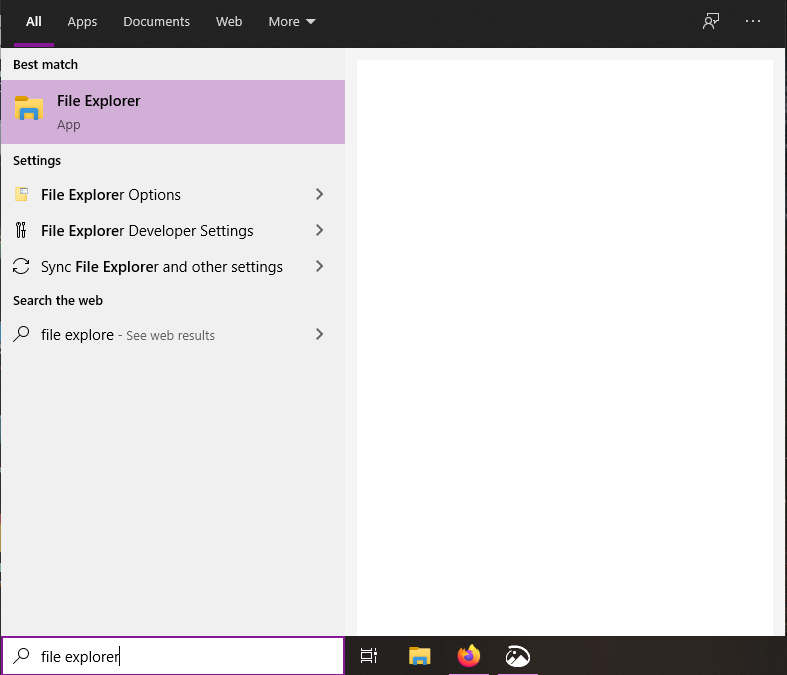
- Go to the folder where you installed Ubisoft Connect
- Go to savegames and then the folder named after your Ubisoft User ID.
- Over here go to the folder named 5266 which contains your save file.
You can also directly paste the following URL in File Explorer to get to your save file. Replace <Ubisoft-Connect-folder> with the folder where you installed Ubisoft Connect and replace <user-id> with your Ubisoft User ID.
<Ubisoft-Connect-folder>\savegames\<user-id>\5266\ALL DONE
Now that you have your Far Cry 6 Save file, be careful with it. Don’t accidentally delete it. You can modify the save file too but at your own risk of being banned for cheating or corrupting it. Let us know in the comments below if this guide helped you to find your Save file. You can read our other guides here:

