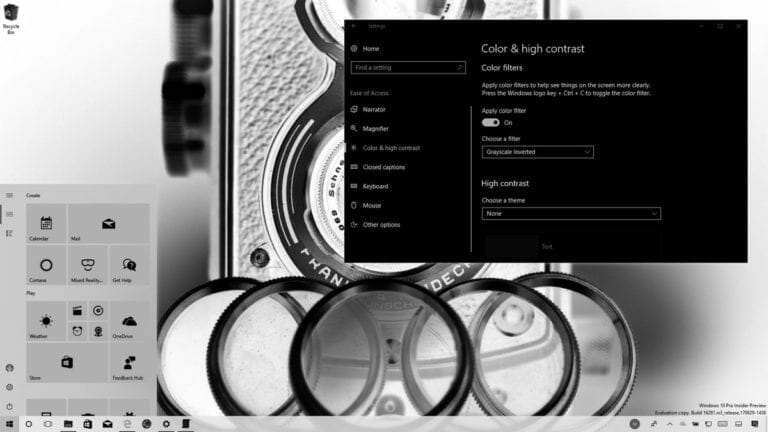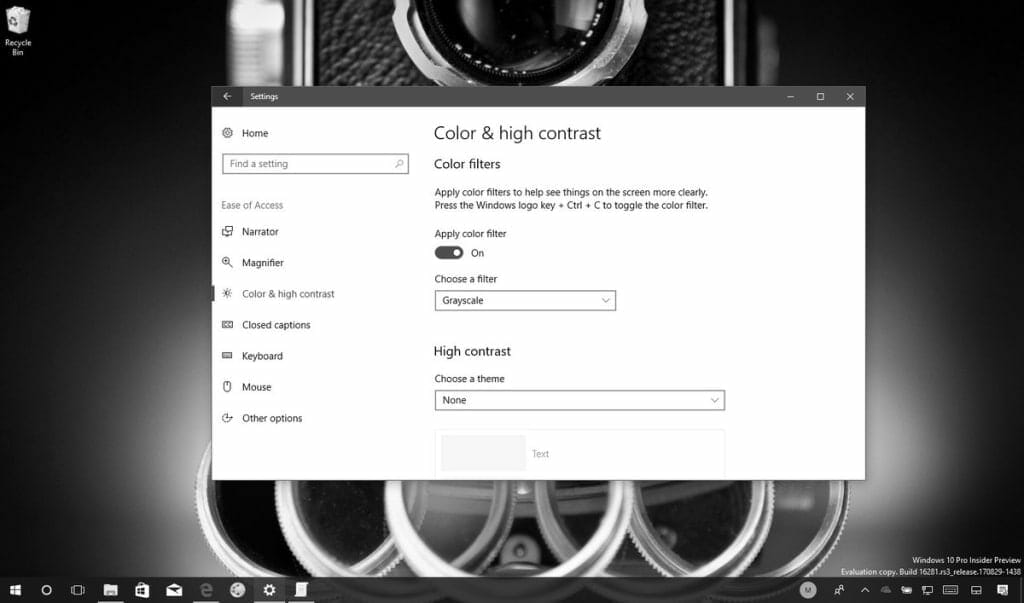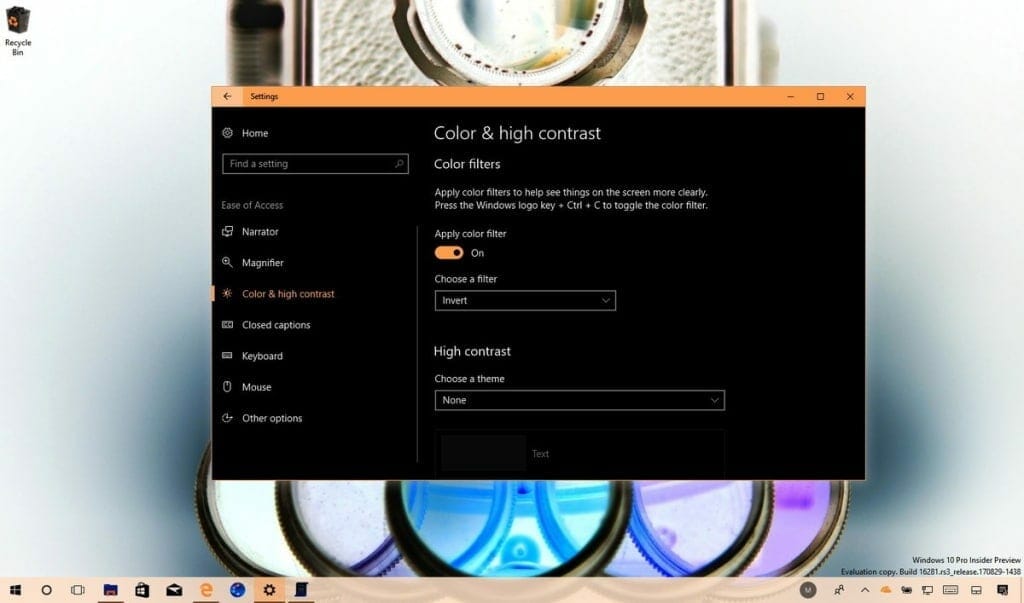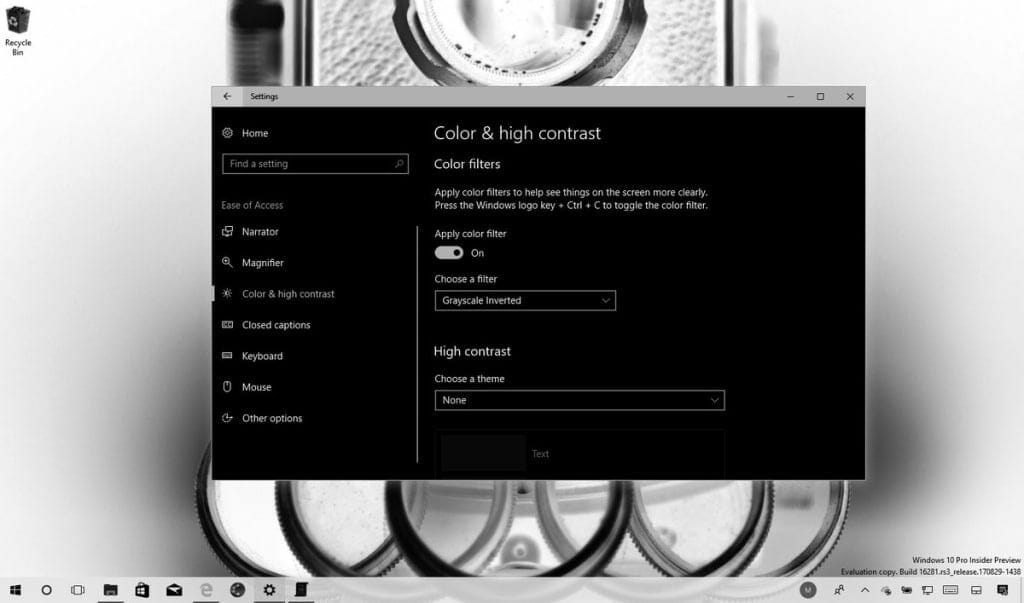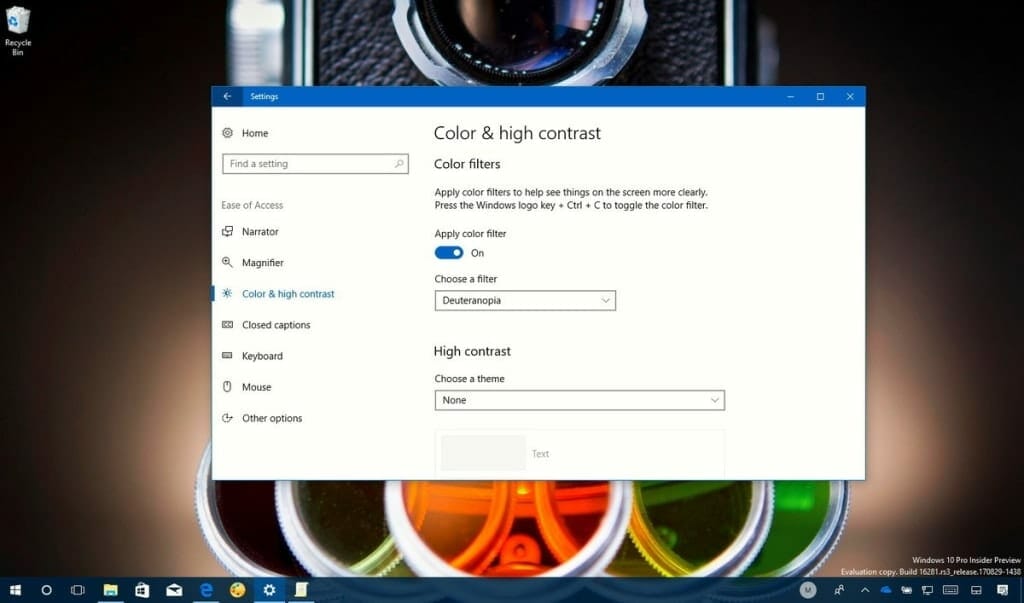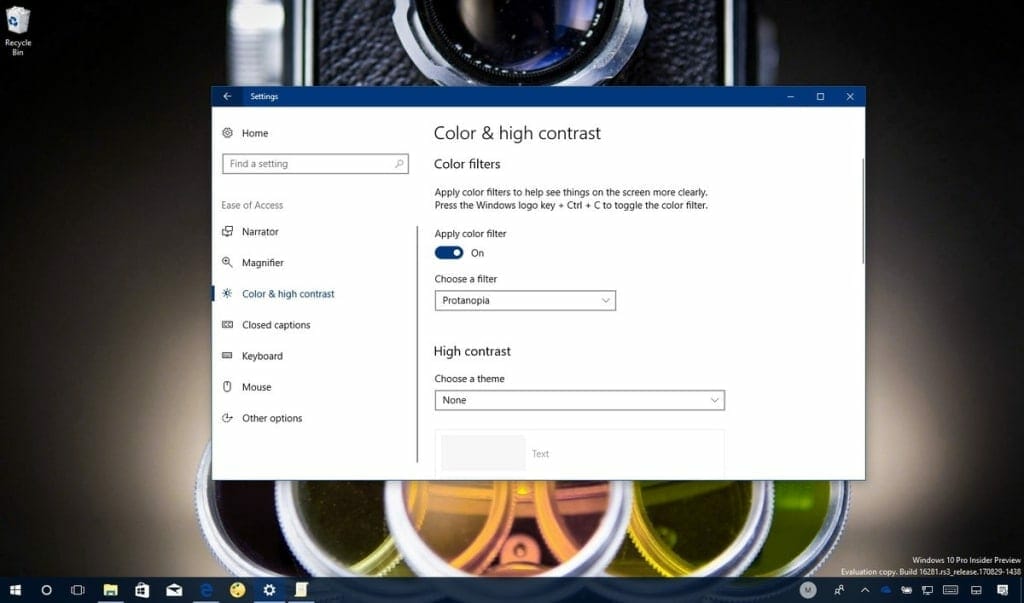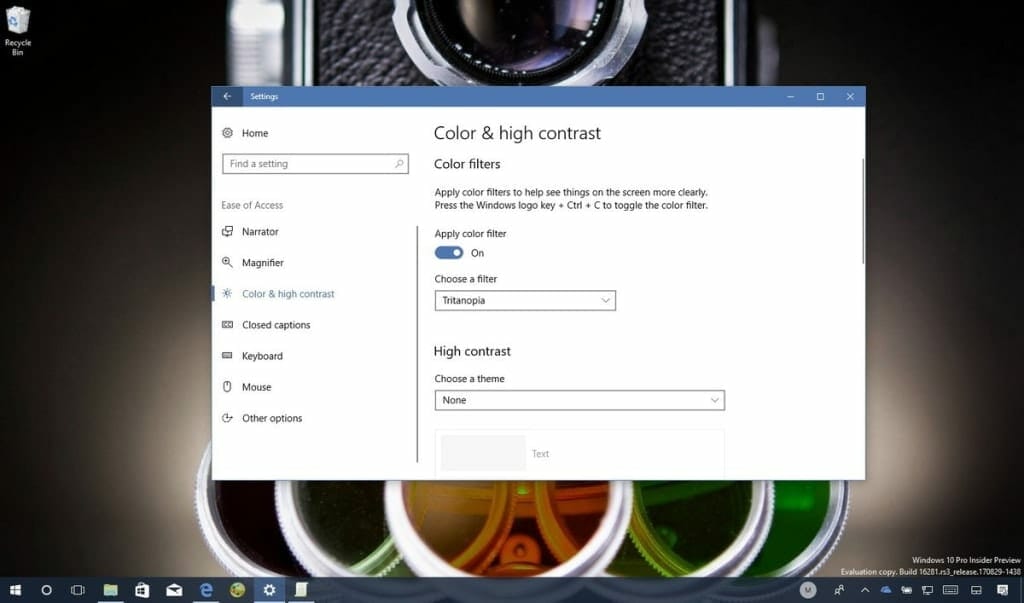Here is a quick way to set Color Filters on Windows 10 Fall Creators Update in setting. Just like the launch of the new iPhones this year, the Windows 10 Fall Creators Update had numerous speculations and rumors floating around about it. Microsoft officially launched the Windows 10 Fall Creators Update on the 17th of October. The update has several amazing new features and other improvements. You can read all about its features and how to download it here!
This new update contains Microsoft Edge and input improvements, changes in the Windows Shell, etc. In addition to those changes, the Windows 10 Fall Creators Update’s new features aid your productivity and security. It also focuses on making the OS more accessible to users with disabilities by adding a feature called “color filters”.
Color filters in the new Windows 10 Fall Creators Update are designed to aid users with color blindness in seeing the difference between colors. It also helps users with light sensitivity to effectively use applications. Another really cool things about the color filters is that they work at the system level. This means that instead of just working with the Windows 10 elements, they work with apps too. These apps include apps from the Windows Store and even traditional (Win32) desktop programs.
How to Apple Color Filters On Windows 10
Here are the steps you need to follow in order to apply a color filter to Windows 10, to improve the usability of the OS.
Step #1. Launch Settings.
Step #2. Click on Ease of Access.
Step #3. Then click on Color & high contrast.
Step #4. Find “Color filters”, then turn on the Appy color filter toggle switch.
Step #5. You will see a drop-down menu from which you can choose any filter you need.
The filters you can choose from are:
- Grayscale
- Invert
- Grayscale Inverted
- Deuteranopia
- Protanopia
- Tritanopia
Once you go through the aforementioned steps, the color filter will you choose will be applied automatically to help you see elements more clearly.
You can use the keyboard shortcut Windows key + Ctrl + C to disable or enable the color filters feature without having to open Settings. These color filters will be available for use on Windows 10 Fall Creators Update (version 1709). In case you can not find these, chances are that you do not have the latest version of the software.
Feel free to tell us what you think about the color filters feature on the Windows 10 Fall Creators Update!