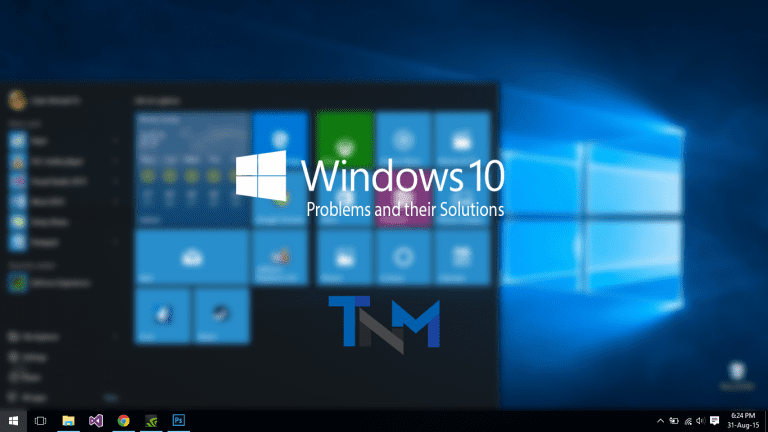Microsoft recently introduced a new feature in Windows 10 for Lock Screen called Windows Spotlight. Which basically shows beautiful images on your screen while your device is locked. As Windows 10 users you have also noticed like me that the lock screen wallpapers are really amazing and beautiful. Also thought of any way to permanently save those wallpapers for Desktop because they are absolute killer high resolution images.
Looking at these images I always realized what an efficient source of getting incredible wallpapers for desktop or other devices too. But Microsoft Windows does not provide an easy way of saving those images. Well some of you thinking why bother, we can get amazing pictures from Internet. But for that you have to do a lot searching and surfing. I really mean a lot if you are like me. Coming to the topic, there are two ways 1 hard and 1 easy to get those Windows 10 Lock Screen Wallpapers which are below:
Download SpotBright Windows 10 App (Easy Way):
You can download SpotBright Windows 10 App from the Windows Store and after that you have to press one little to button to download all those images. Follow the below steps:
- Open Windows Store and Search for “Spotbright”
- Download the free version (There is pro version also which is ad-free and comes with additional features).
- Open the app by search for it or from Start Menu.
- Click on “Fast Search” and wait for it to finish for searching all available Lock Screen Wallpapers.
- Now click on “Download X New Images”. Here X is a number of images.
- Once all the images are downloaded click on Open Download Location. There you go you have all the images you want.
Manually Save the images from your computer location (Hard Way):
- Press “Win Key + R” and enter the following command:
%localappdata%\Packages\Microsoft.Windows.ContentDeliveryManager_cw5n1h2txyewy\LocalState\Assets- Now copy all those files which have no extension to another location where you can want to save them.
- Now in the new folder where you copied all those files press “Shift Key + Right Click”. A new prompt will open from there select Open Command Prompt here.
- Now enter the following command:
ren *.* *.jpg - All the fill will be converted to JPEGs.
So which one is your favorite Windows 10 Lock Screen Wallpaper? Share below.