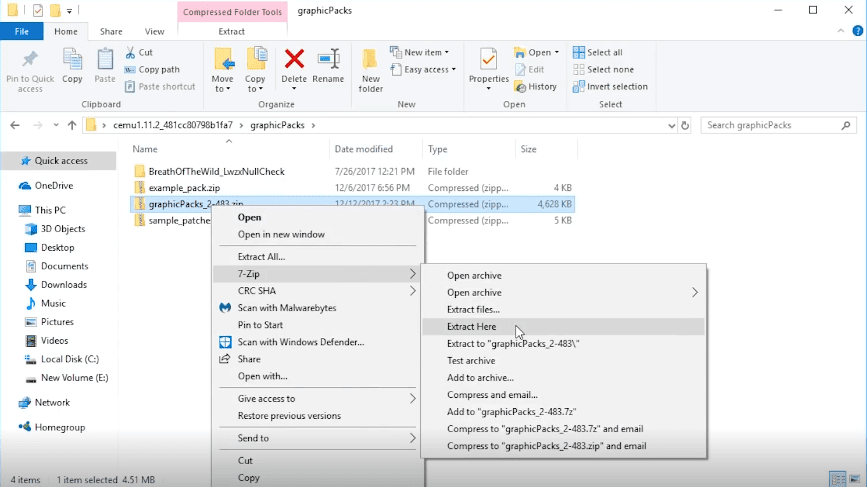The wait is over, anyone with decent processing power (CPU + GPU) can easily play The Legend of Zelda: BotW game on 30-60 fps. In this guide I’ll help you how to run The Legend of Zelda: BotW on PC using Cemu 1.11.2 Emulator.
We have updated our CEMU guides. To make sure you are following the latest one’s, please visit the links below.
- How to Setup CEMU 1.19.0d with Vulkan API and Optimized Performance on PC
- How to setup CEMU Vulkan async compile on Nvidia and AMD GPU
- How to Setup PS4 Dual Shock Controller with Gyro in CEMU 1.19.0d
- Best Zelda Games on PC to play using CEMU Emulator
- Best Wii U Cemu Games to play on PC [Wii U Emulator]
Nintendo’s exclusive game series The Legend of Zelda is one of the most popular games in the world. Latest installation of the series The Legend of Zelda: Breath of the Wild is great hit and won many awards such as Game of the year, Best Action/Adventure etc. But being an exclusive to Nintendo, people who do not own Wii U or Switch are always dreaming of playing this game on their PCs.
First of all, your windows must be fully updated including GPU Drivers, Motherboard drivers Audio drivers and anything you can think of. Also install 7zip extractor and all types of DirectX and C++ Redistributable so that no further issues may occur.
How to Download The Legend of Zelda: BoTW on PC using CEMU
Before we start, you need to download these files and place them in one place.
Installation of Cemu 1.11.2
Step 1 – First you need to download the latest CEMU Wii U Emulator for PC from the official Website. Extract Cemu 1.11.2 or 1.11.3 (current release) from zip file.
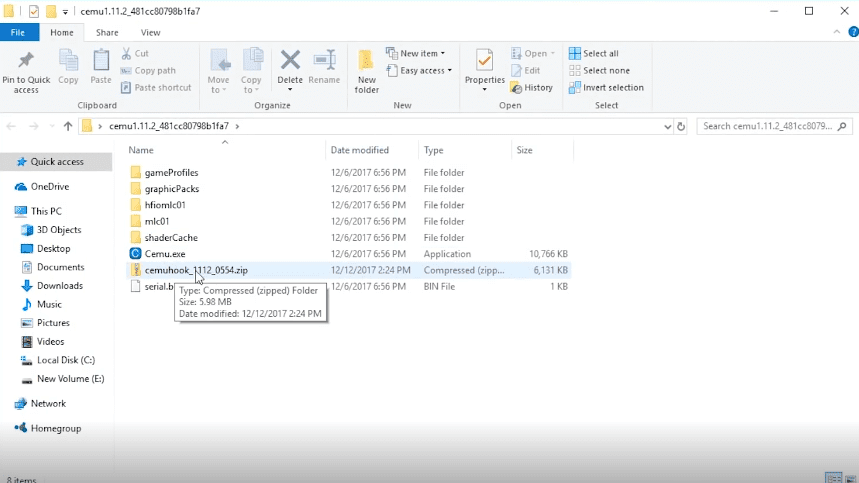
Step 2 – Download Cemu hook compatible version for CEMU from above mentioned link. Now move “cemuhook_1112_0554.zip” file inside the extracted CEMU folder in Step 1.
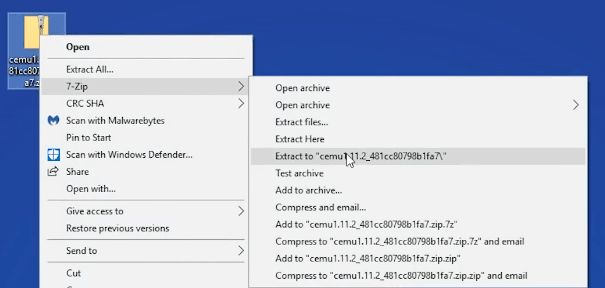
Step 3 – Extract “cemuhook-xxxx.zip” file inside the Cemu folder.
After extraction you can remove the zip file of Cemu hook (Optional).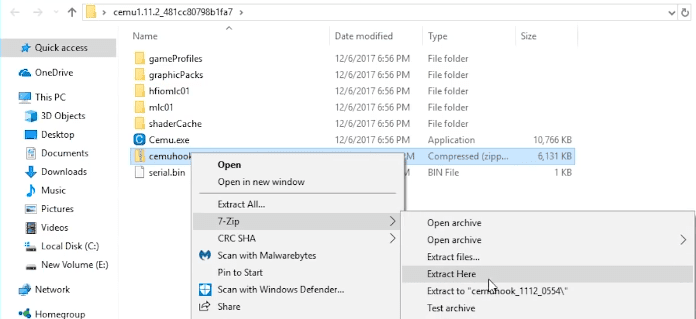
Step 4 – Copy/paste the Graphics pack zip file in the Graphics pack folder inside Cemu 1.11.2 (current release) extracted folder and extract it as shown below.
- Click yes if a dialogue box appears and overwrite any files it asks for.

Step 5 – Now extract the last zip file (shader cache) and copy the “xxxx.bin”. Drop it inside the Cemu1.11.2 > shaderCache > Transferable folder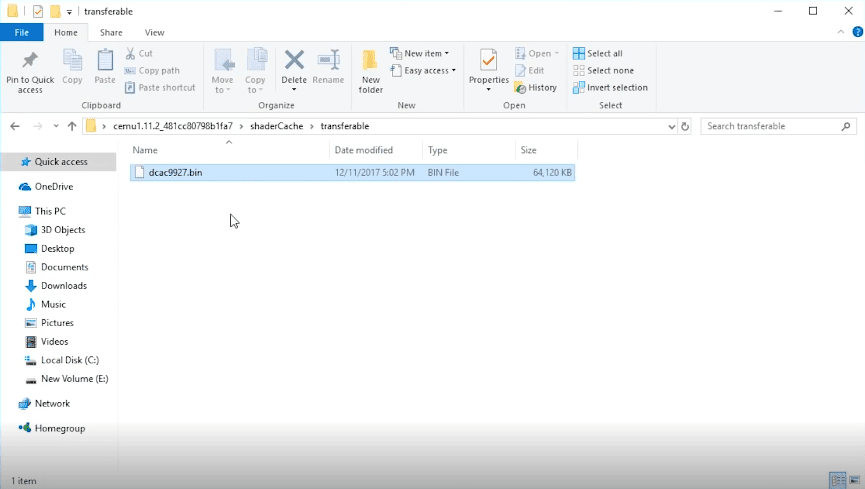
At this point Cemu 1.11.2 is installed and ready to run. Now continue reading on next page to configure Cemu for The Legend of Zelda: Breath of the Wild on PC.