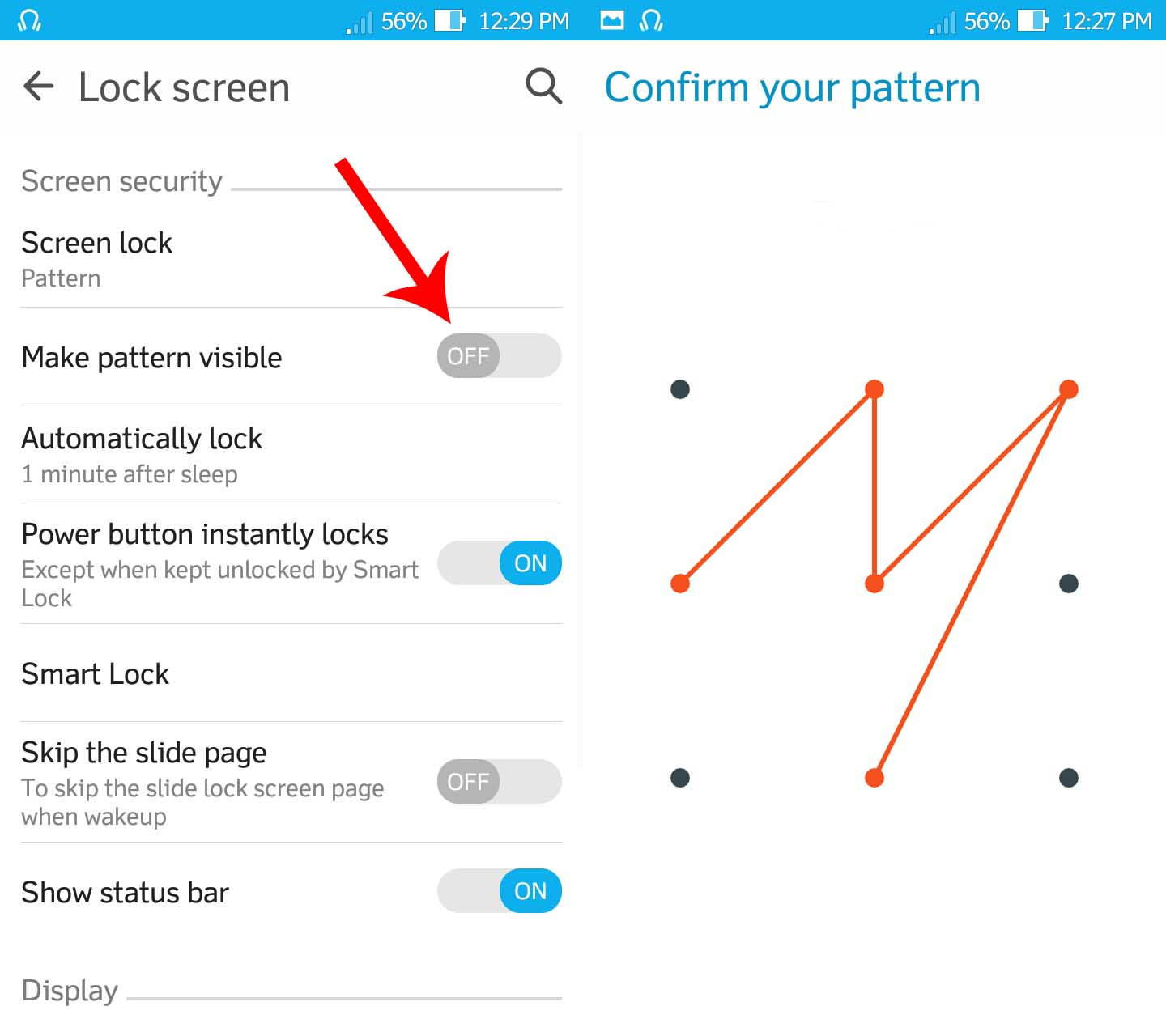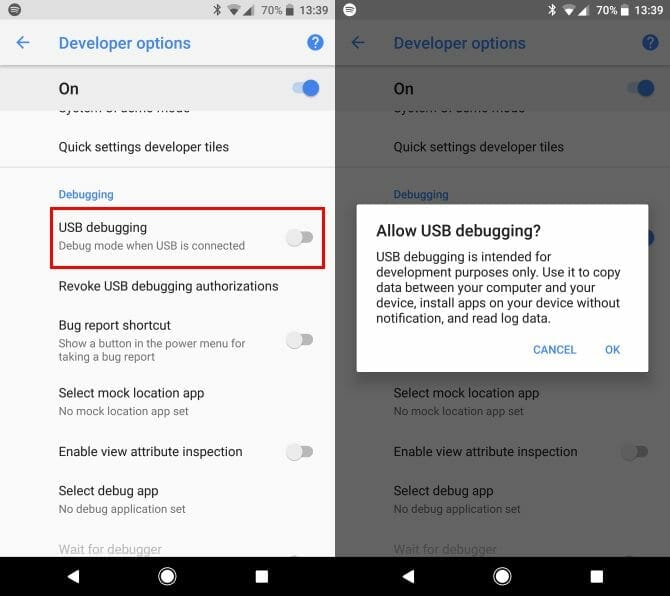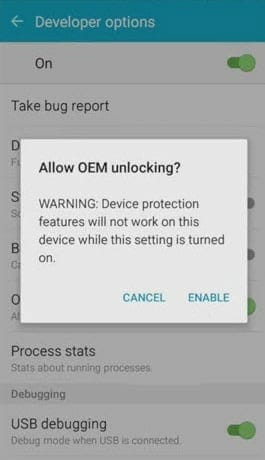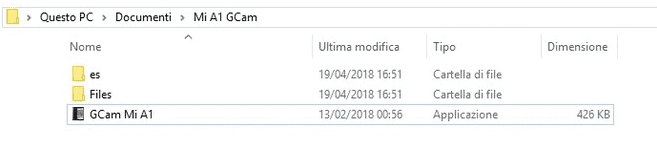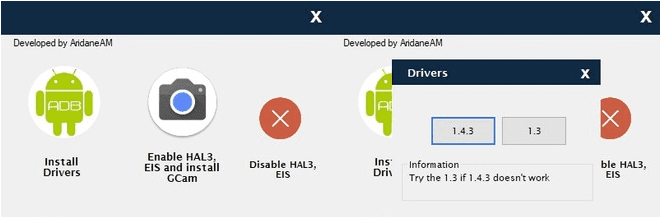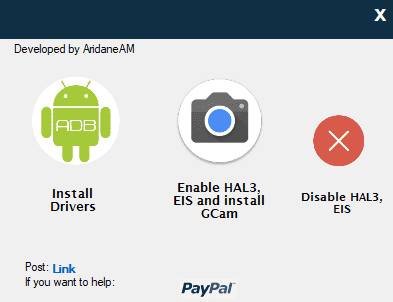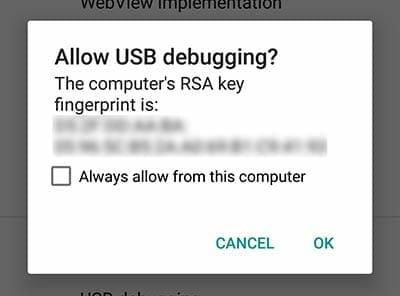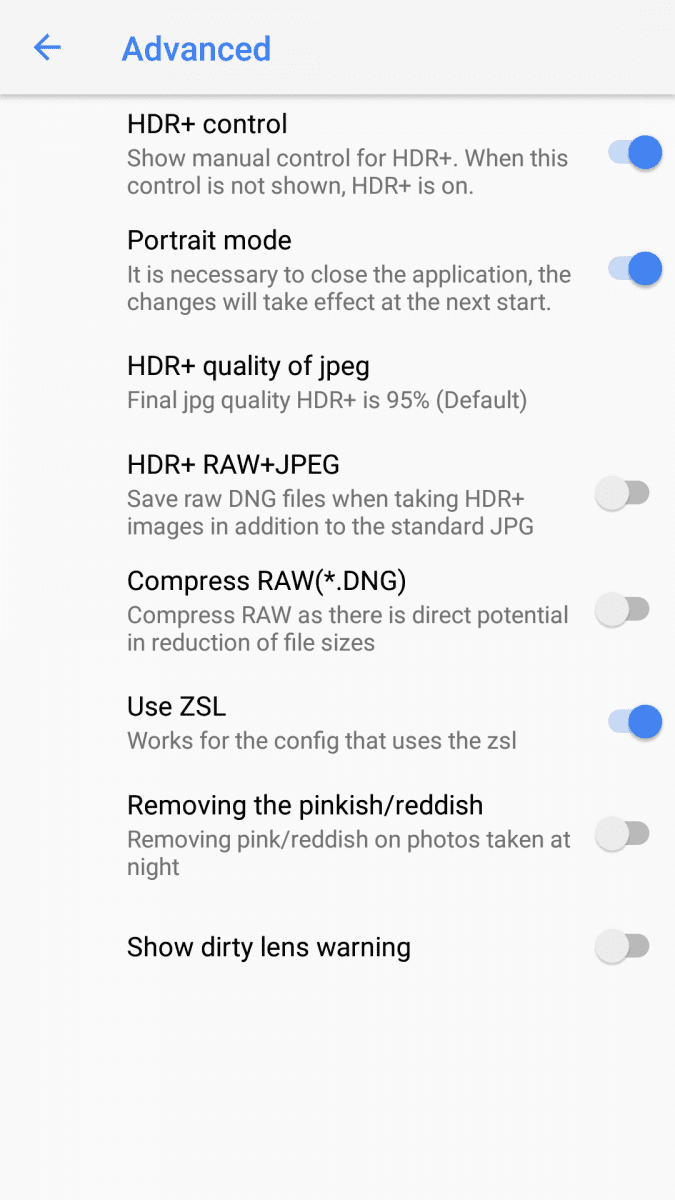Here we will show you how to Download Google Camera with HDR+ for Xiaomi Mi A1. Xiaomi released its first Android One smartphone in September. Although Xiaomi Mi A1 was not a flagship phone but it had many decent features. It came with the Qualcomm Snapdragon 625 system-on-chip with storage up to 64GB and RAM capcity of 4GB. Xiaomi Mi A1 also had a full HD (1920×1080) IPS display with 5.5 inch screen. It also supported dual rear camera of 12 MP with wide angle and telephoto feature and a 3080 mAh battery to support it through the day.
Mi A1’s Dual Camera Improved / Enable Google Camera with HDR+ on Mi A1
Mi A1’s 12MP dual camera with the wide angle and telephoto lens is a perfect for the price but it can be made even better with the Google Camera HDR port.

The HDR ports have been very successful at improving the camera with the electronic image stabilization (EIS) in many devices but when it comes to Xiaomi devices there comes an issue. For the port to work the Camera2 API has must be enabled and many devices have it enabled by default with the exception of Xiaomi’s devices so it has to be done through rooting. But if the device is rooted then it is not able to receive OTA updates.
Now for those users who want to keep receiving OTA updates we have a solution to enable Camera2 API through rooting but in a way that the OTA updates will still be available and the status of phone will remain unchanged.
How Google Camera With HDR+ works
The Google Pixel camera works with the algorithm called HDR +. What this algorithm does is that it iakes a series of photos at different exposures for maximum resolution and then combines the photos together into one photo with the best resolution and light exposure.
“Before we begin the installation we must say that any damage to your device while and after attempting this installation will be your responsibility.”
Installing the Google Camera with HDR+ for Xiaomi Mi A1
- Download the file containing the tool from tiny.cc.
- Disable security patterns and passwords, they can be activated at the end of the tutorial. You can disable them by going to the “Settings” and then “Lock Screen”.
- Activate the “Developer Options” on phone by tapping the “Build Number“7 to 8 times.
- Now enable the USB debugging and OEM unlocking.

Allow USB debugging - Execute the app “GCam Mi A1” extracted from the downloaded file.
- A window will open in front of you, select “Install Drivers” and “1.4.3”.
- Follow the instructions of the wizard.
- After the drivers are installed successfully on your PC you will connect the phone to it via USB cable.
- Now select the tool “Enable HAL3, EIS and install Gcam” and allow the debugging of USB on phone.

enable HAL3 ESI and install GCam - After the phone is restarted you will find the option of your new camera. Open the camera and go to Settings -> Advanced.
- Here you must set the HDR+ parameters “Super High” and enable the settings in the image below.

Apply these settings in the Advanced settings of camera The above steps should successfully enable Google camera with HDR+ on your device.
Please tell us about your experience with your new camera in the comments.