Borderless gaming is a neat little program that lets you run your games or any other applications in borderless mode. If you have ever played an older game on your PC you might have noticed that the game does not offer an option to run it in borderless mode. This is where the Borderless Gaming program comes into play. The program is developed by codeusa and is completely free. Moreover, the latest version, Borderless Gaming 9.5.6, fixes many bugs from the earlier version and offers new features as well. Here is how you can download Borderless Gaming 9.5.6 on your PC.
Borderless Gaming was created by codeusa years ago and with every update, it has only gotten better. The program has been downloaded 100,000s of times by PC users. The interface is very intuitive and simple to use. All you have to do is choose your desired app that you want to run borderless from the program’s window and then hit the borderless button.
Download Borderless Gaming 9.5.6 For PC
The program is free to download from Github and other sites, however, the latest version is only available from Github right now along with the source code if that interests you.
Update 9.5.6 fixes a crashing bug happening to people on certain versions of Windows which are suffering from a Windows 10 glitch.
The update also fixes boot on start for laptops, introduces Portuguese, Japanese and Italian localization, and fixes the German one.
There are a handful of other misc bug fixes. I hope you enjoy the update.
Download Borderless Gaming 9.5.6
- Download the file.
- Run it and follow the instructions on the screen to install the program.
- Now open the program and you will see the following window.
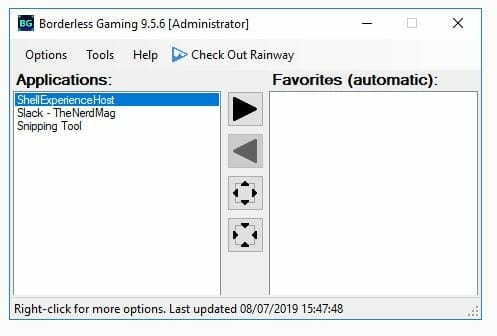
- Now simply click on the desired app under “Applications” and then click on the borderless button which is the third one from the top in the middle of the window.
- To revert back to the bordered mode you click the fourth button.
This how simple it is to use this amazing little program. Let me know in the comments if you have any questions or thoughts regarding the app.

