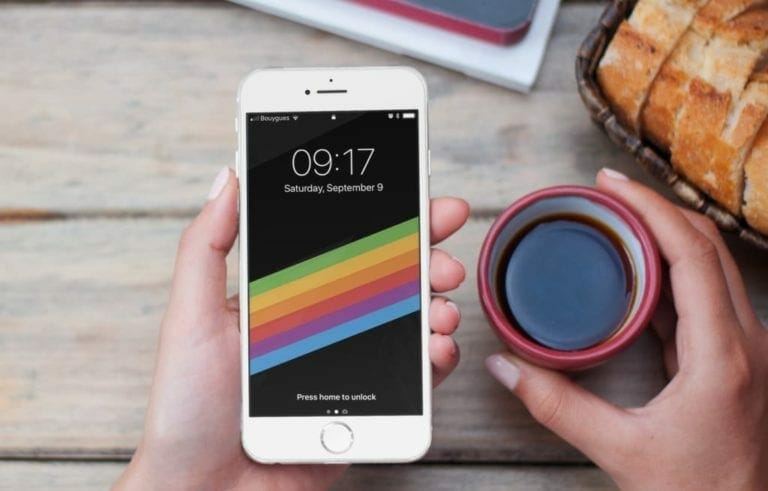Apple unveiled iOS 11 in June 2017. It released the first developer beta on the same day. Well for all of you who don’t exactly know what iOS 11 compromises of. Let me tell you that it includes a host of new features and interface changes, it includes a new file system with Files app. A new Dock for iPad, redesigned Control Center, drag-and-drop, ARKit (an augmented reality platform), and much more.
iOS 11 is currently running in its developer beta version. Soon enough it will be launching to the general public along with iPhone 8. Stay tuned for the updates right after the release of iPhone 8 on the 12th of September.
How to Download and Install iOS 11
Note: Make sure your device is compatible with the iOS 11.
You can download these update directly on the supported devices as an Over the Air update. you can download the file from the below links and follow the tutorials on the next page due to the clean installation via iTunes.
- iPhone 7
- iPhone 7 Plus
- iPhone 6s, iPhone 6
- iPhone 6s Plus, iPhone 6 Plus
- iPhone SE, iPhone 5s
- iPad Pro (10.5-inch), iPad Pro (12.9-inch) (2nd generation)
- iPad (9.7-inch)
- iPad Air 2, iPad mini 4, iPad mini 3
- iPad Pro (9.7‑inch) (1st generation)
- iPad Pro (12.9‑inch) (1st generation)
- iPad Air 1, iPad mini 2
- iPod touch (6th generation)
- iPhone10,4 (iPhone 8)
- iPhone10,5 (iPhone 8 Plus)
Creating a Backup of iPhone, iPad or iPod:
When you’re sure of your device being compatible with the iOS 11 , you can now create a backup so that if anything goes wrong you’ll be having your data back at any cost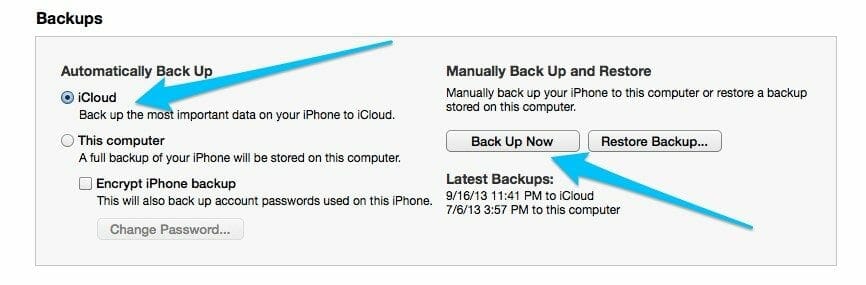
- In order to back up using iTunes, first of all, connect your device to the computer. Select your device in iTunes and click on Back up Now to back up your device.
- In order to back up using iCloud, go to Settings then iCloud. Click on Storage & Backup and then click on Back Up Now
Now go to Page 2 from below for Installing iOS 11 on your device guide.