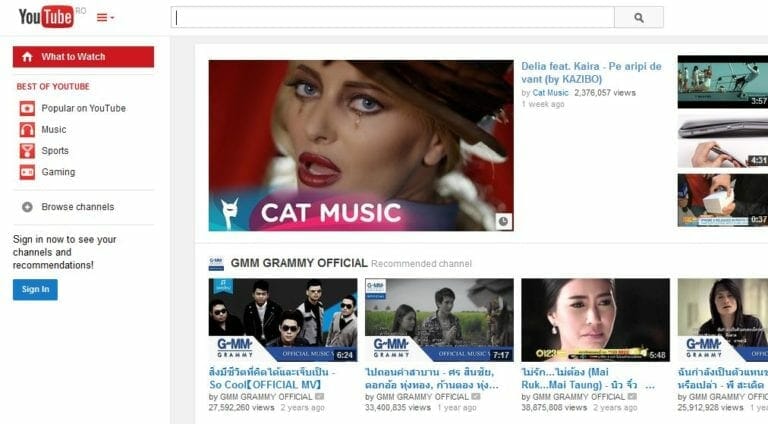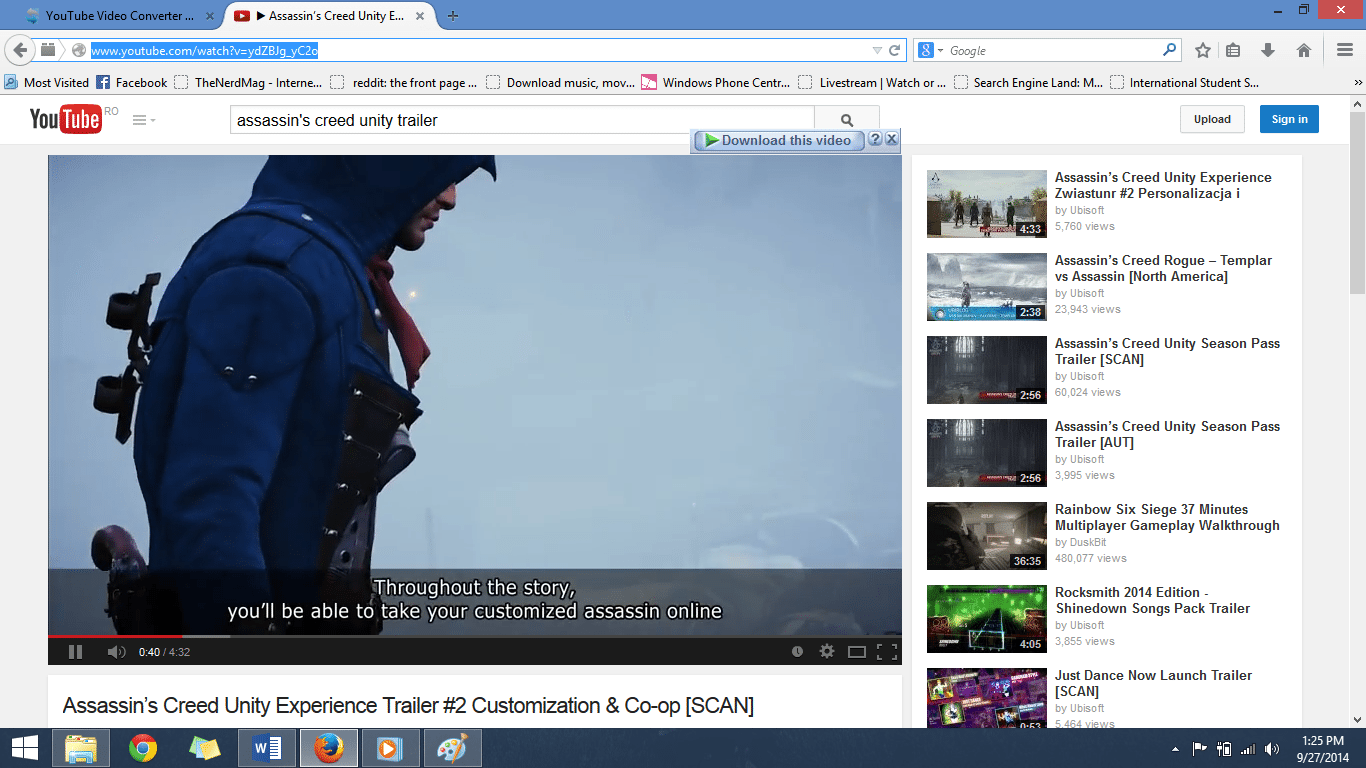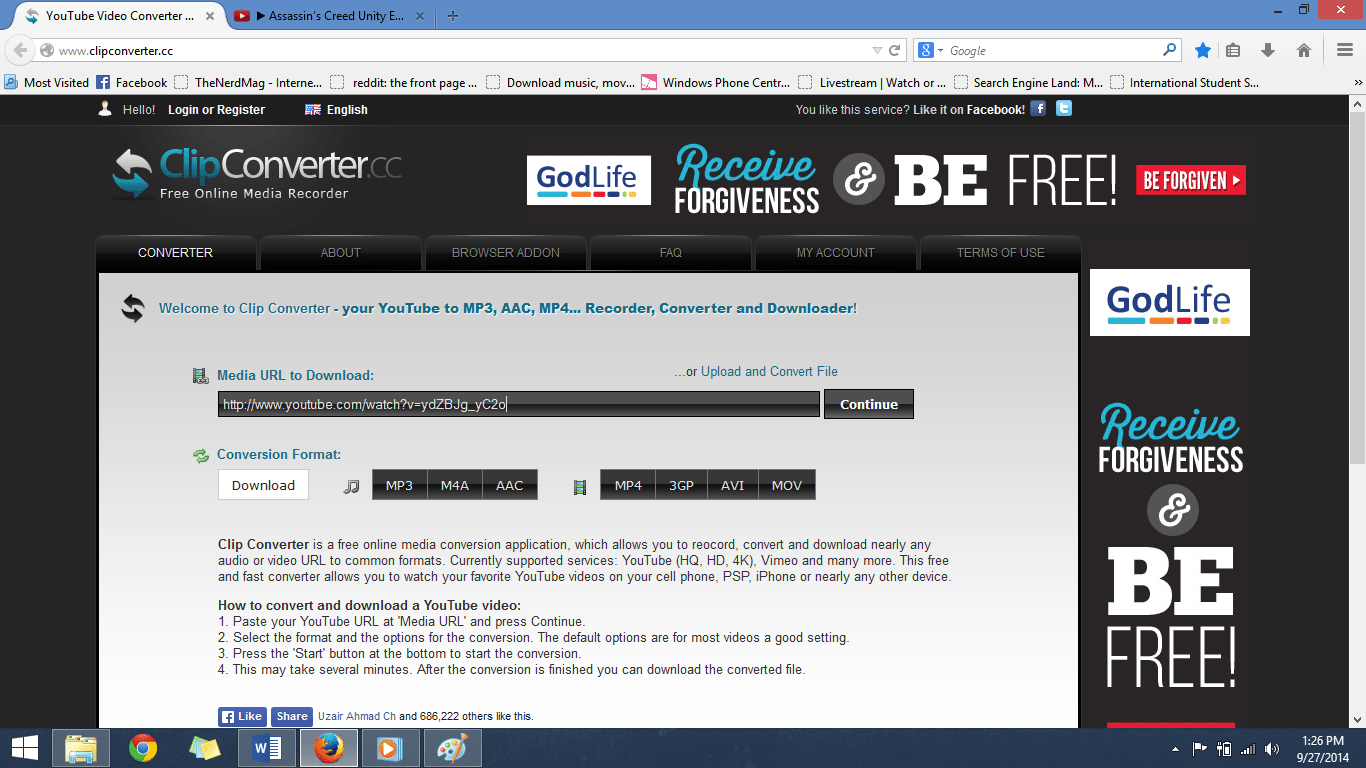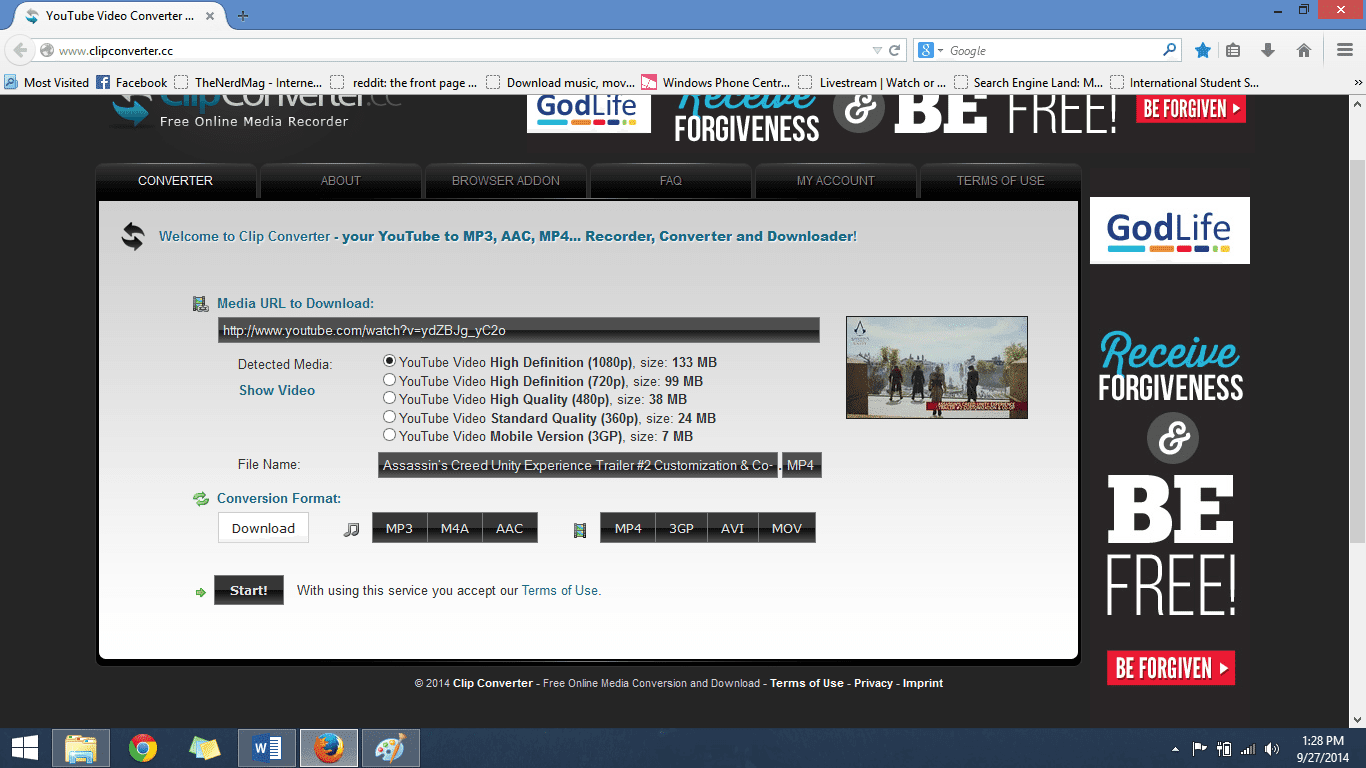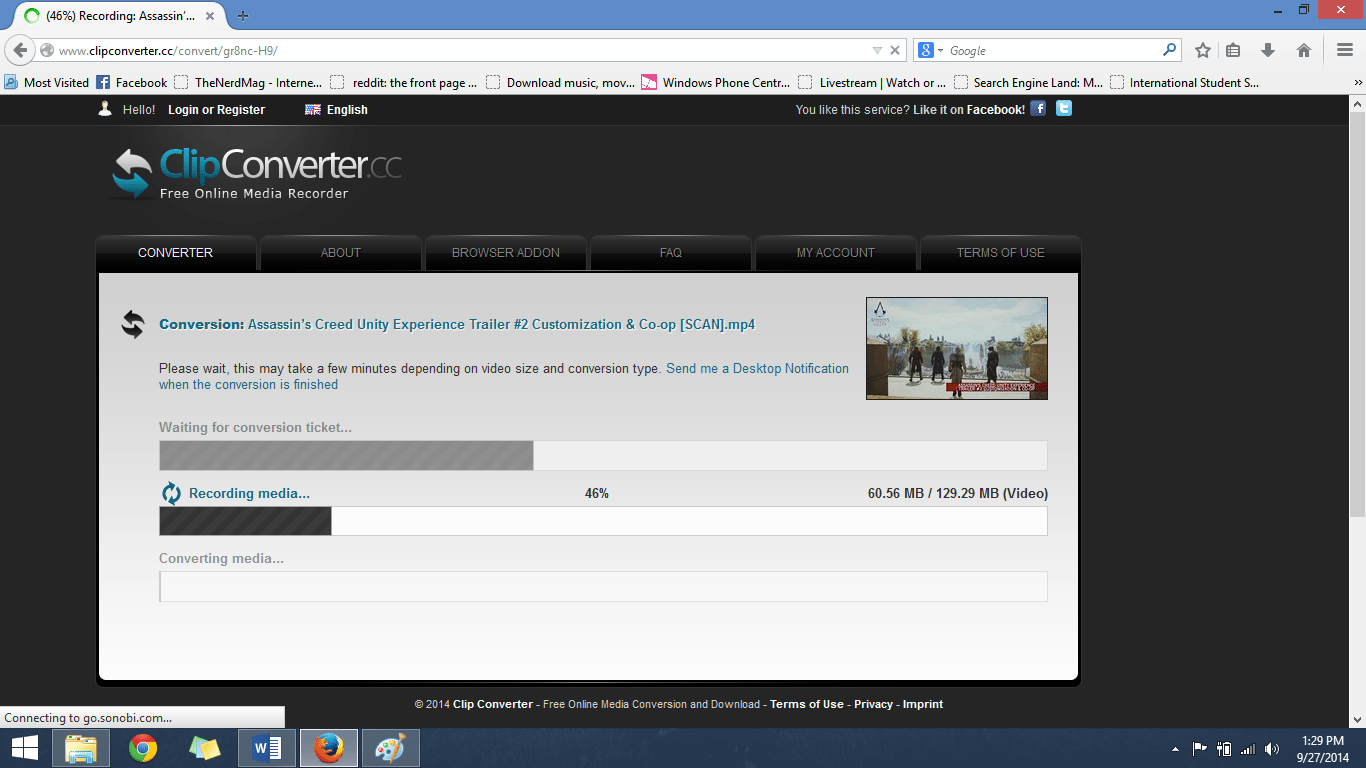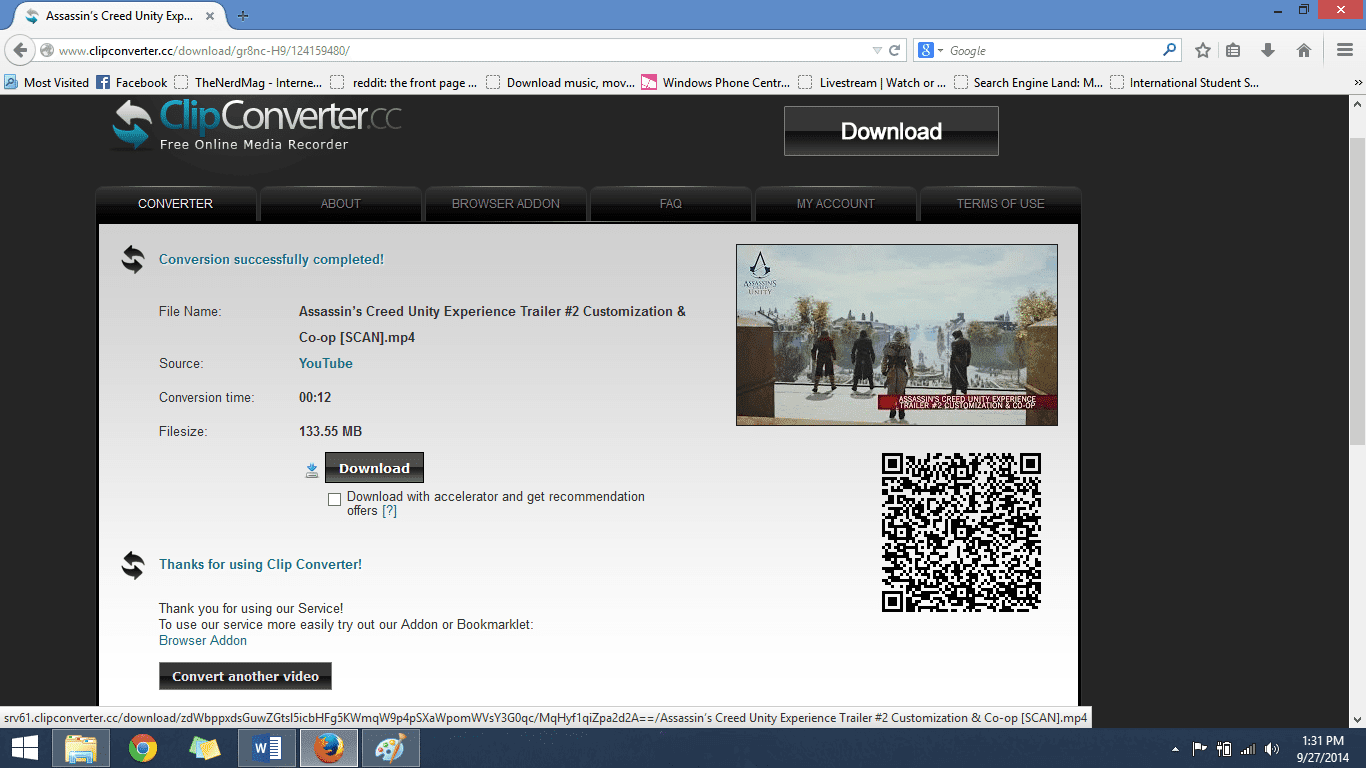YouTube is the main source of videos for many of us. No doubt, no other competitor i.e. DailyMotion is even close to it. Every user often visit the famous site. Whenever you watch a video, you can choose different qualities too. Either you can see a blurred 144p video or a HD i.e. 1080p and even more i.e. 1444p. Sometimes, we even opt to download YouTube videos for our purpose or to store them on our disk for offline viewing. We mostly make use of Internet Download Manager which grabs the YouTube video files to its best.
However, when it comes to HD YouTube videos i.e. 1080p or 1444p, IDM does not grab them. Therefore, here we bring you a simple tutorial through which you can download 1080p YouTube videos. We will make use of a particular site to grab the 1080p video and then download it through IDM (or other such downloaders).
- Run YouTube.com on your browser.
- Choose the video you want to play (and download later).
- From YouTube menu, check out whether the desired quality i.e. 1080p or 1444p is available.
- If it is, simply copy the YouTube video URL.

- Run ‘clipconverter.cc’ in another tab.
- Paste the video URL on the text field ‘Media URL to Download’.

- Click ‘Continue’.
- Clipconverter will detect the different file formats depending on the quality. Check the quality which you want to download.

- Now, without making any changes, click ‘Start’.
- Wait till the conversion to complete. It will take only few seconds.

- Afterwards, a page will be loaded with download option.

- Click ‘Download’ to get 1080p YouTube videos.
Note: It’s better to close the YouTube video tab so that to speed up the downloading.
Once the download is complete, you can enjoy the 1080p YouTube video. With Clipconverter.cc, you can even download YouTube videos in other file formats. You can also specify a folder where you want to download the files.
Hope, you like our tutorial. If you are having any queries, don’t forget to ask in comments below.
Related Post: