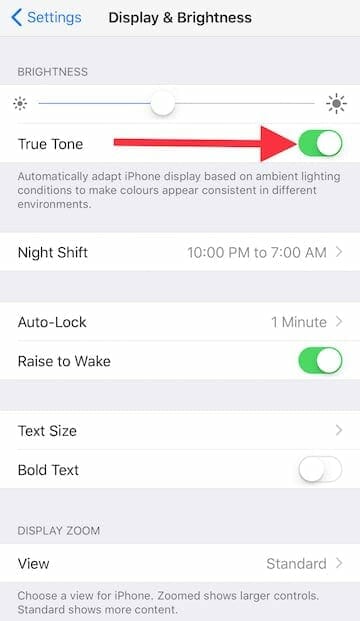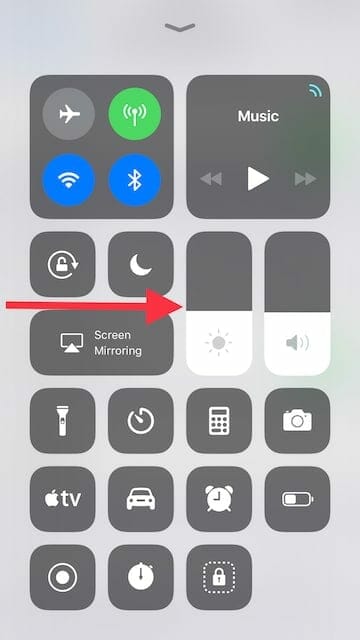Want to turn off the True Tone in iPhone 8, iPhone 8 Plus or iPhone X running iOS 11. Follow the steps below to disable True Tone on supported iPhone. Another year, another iPhone but what’s different this time is that there are three of them now. Firstly, the iPhone 8, Secondly, the iPhone 8 Plus and thirdly, the most awaited of all, iPhone X. Meanwhile, if we just ponder over the previous and new design of the iPhone, very little outer changes can be seen.
As you see, the rear design does not display any transformations. Also, the iPhone 8 is just a little fraction larger than the iPhone 7. Yes, hardly noticeable. Furthermore, the iPhone 8 is 10 grams heavier than the iPhone 7. Whoa, such transformations! Well, we’re just joking around.

In the same time, iPhone do changed itself by bringing some new elements and transforming the previous ones. The back of iPhone 8 is a glass-made fragile material that makes it more vulnerable. Rivals and competitors are making sleek and slim phones while iPhone is getting heavier and larger. In my opinion, the design sounds a little outdated. They could have brought better changes to the outer look.

Today, we are discussing the True Tone Displays. True Tone Displays are not a new term for Android users as Samsung have this feature in their smartphones since years. However, iPhone 8 just bought it. What True Tone Displays basically do is altering the colors of the display based on the ambient light. Well, we do accept that this feature makes the screen attractive but it does sacrifice on the actual colors and genuine accuracy.
Even though, it is merely noticeable for an iOS user until they shift to some phone that lack this feature. While talking to media, Apple’s Senior Vice President said that, once you use this feature, you don’t want to go back to a device without it. Devices that lack True Tone displays always have the same white tone displays. In the opposite way, devices with True Tone Displays have mild whites, toned whites and yellow whites according to the light it gets.
Amazingly, the device automatically catches the outer ambient light and matches it with the display. What you see is the toned down version of it. The True Tone Display is enabled by default in iPhone. Due to any reason, if you want to disable this feature, Apple do have a way and it’s right below! Follow the easy steps.
How to Disable True Tone in iPhone 8 and iPhone X
- Open the “Settings“.
- Click on “Display & Brightness“.
- You will see ‘True Tone‘ on the above.
- Switch the toggle ‘On/Off‘ according to your choice.
- That’s all.
Turn off True Tone Using Shortcut in Control Panel:
- Swipe up from the iPhone Home Screen.
- From the ‘Control Center Panel’, long press on ‘Brightness’.

- Tap on the ‘True Tone toggle’ on the right bottom of screen. This will disable True Tone on your iPhone.
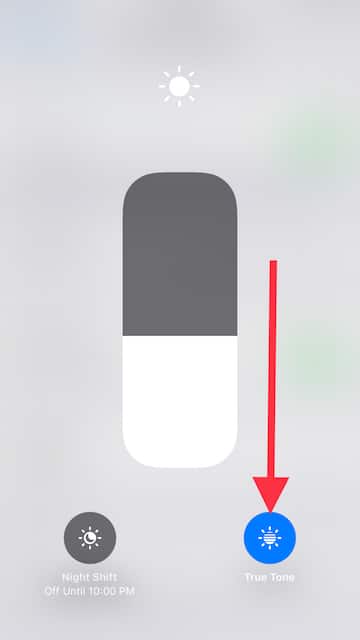
Above are the simple steps to disable True Tone. In fact, we would like to know what you think about the ‘True Tone’ feature. Let us know below in the comments.