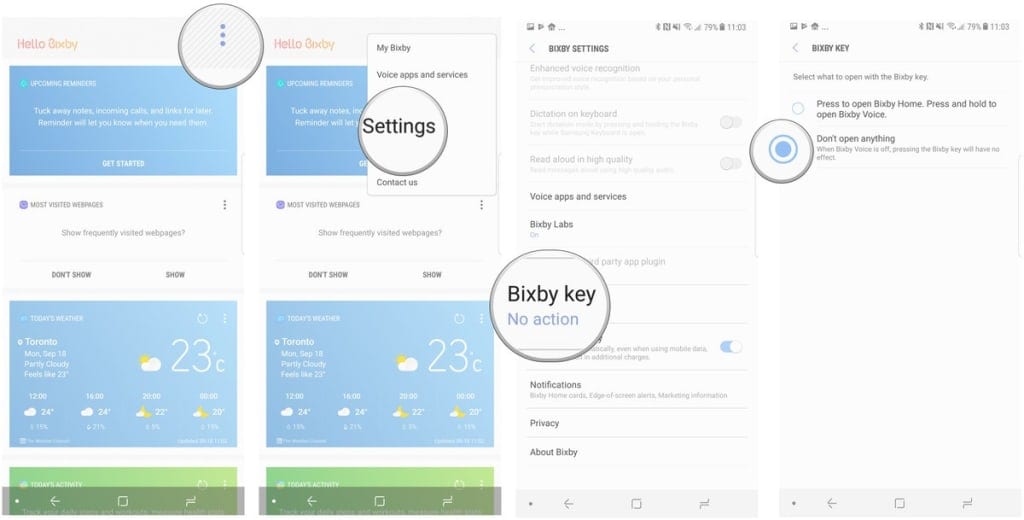Earlier this year Samsung launched Galaxy S8, S8+, and Note 8. Indeed they have some exceptional designs and features. The bigger the size means slightly more weight but it has more battery capacity to light up the display. They did slash the bezel, pull the phone into a taller, narrower shape and curved the sides to complete the feeling of a trim and tidy package. Samsung launched Bixby on the S8, S8+, and on Note8. but because of the Bixby button, many users have been rubbed in the wrong way.
About Bixby
In case you guys aren’t familiar with Bixby, it has two parts. Bixby Home and Bixby Voice. You can use voice, text, or touch to say what you need since it understands all three. Isn’t it cool? Bixby is so integrated that it seeps into every aspect of the Samsung Devices. It enables you to handle your tasks more efficiently than you normally do on your phones, and it constantly learns your patterns of use too. This is indeed a revolutionary way to use your Phone.
Samsung didn’t allow the users to use the Bixby button for any other function. Users have tried to run other applications on this button but Samsung used to delete those applications. Now you don’t need to worry about this. As Samsung is allowing to disable the Bixby button. It won’t be remapped but only it will be disabled. The Bixby button is only for Bixby. The button will become totally inert.
So let me tell you how you can disable the Bixby button.
NOTE: This will only disable the Bixby features and the button will not be used for any other thing.
Disable Bixby Home Button on Phone:
Press the Bixby Home shortcut button to bring Bixby Home. It will ask to download the update. Allow it to download and install the latest update. Soon, after that a new setting Bixby Key will appear which allow you to turn of the Bixby Home Button. Select don’t open anything will disable the button bring Bixby Home. You can also turn off Bixby Voice from the setting as well.
How to Enable Bixby Button:
Well if you want to enable the Bixby don’t worry we have that thing covered too. If you still have Bixby Voice turned on, pressing and holding the button will trigger Bixby on top of your current screen. You can open full-screen mode and access your Bixby settings to turn Bixby Home back on at any time.
Ohh one more thing. For those of you who have turned off Bixby Voice also. You might be thinking that you have been locked out of this feature. Well, that’s not true. You can still access the Bixby settings by going into the settings > Apps > Bixby home > Mobile Data > View app settings. That will open Bixby settings without opening Bixby in the first place.
However, this won’t actually Disable the button it just prevents accidental presses. You can hold down the button and it will launch Bixby Voice. Only if you have not changed the settings to “Don’t Open Anything”. For now, we can just hope that in future Samsung adds more features to this Button.