Diablo II: Resurrected just got released after months of wait by eager fans around the world; especially those who had played the original version when they were probably kids. It was developed and published by Blizzard who are famous for creating games such as Overwatch and World of Warcraft. This game is a remaster of the original Diablo II and is designed to bring you the same gameplay in modern graphics that will run beautifully on modern machines, both visually and performance-wise. You can find the location of the Diablo II: Resurrected save file here.
The game does support having your savefile backed up by on the Cloud. But if you still want to find your save file locally on your PC, then you can follow this guide. Hopefully, you’re not finding this save file to cheat in any kind of way as that way you risk ruining your playing experience.
Guide to finding Diablo II: Resurrected Save File Location
You could want the save file to maybe delete it if it got corrupted or to install some mods. If for any reason, you want to have your local save file with you in your hand then you can follow the steps below.
- Open File Explorer. You can open it by searching “File Explorer” in the Start menu. It’s also usually pinned to your Taskbar.
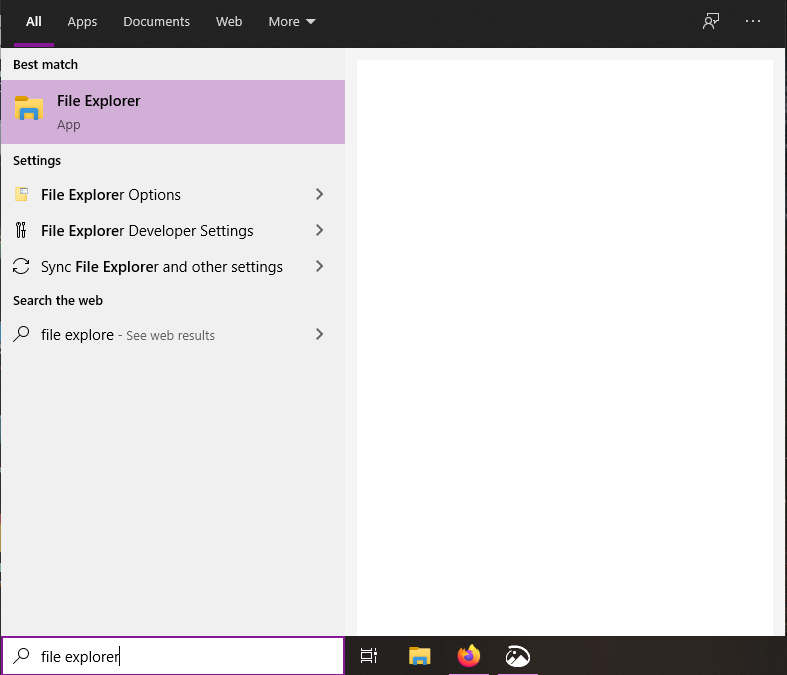
- Go to the disk on which you have installed Windows. Usually your C: Drive.
- Go to the Users folder and then click the folder that has your Windows username.
- Select the Saved Games folder.
- Inside here, head into the Diablo II Resurrected folder and it will have your savefile.
You can also directly paste the following URL in File Explorer to get to your save file. Replace <user-id> with your Steam user-id.
%USER%USERPROFILE%\Saved Games\Diablo II ResurrectedALL DONE
Now that you have your Diablo II: Resurrected Save file, be careful with it. Don’t accidentally delete it. You can modify the save file too but at your own risk of being banned for cheating or corrupting it. Let us know in the comments below if this guide helped you to find your Save file. You can read our other guides here:

