Call of Duty: Mobile was released almost a year ago and is still one of the most played games on the Google Play Store. Similar to PUBG: Mobile, Call of Duty: Mobile was also released on Windows as a part of the Tencent Gaming Buddy. The purpose was to provide a similar experience of the game for people that don’t feel comfortable playing it on their smartphones. And, the graphics are obviously much better on PC than they are on smartphones. In this article, we will explain how you can choose the best graphics settings for Call of Duty: Mobile, for 60 FPS on Gameloop.
Overall, how your game performs depends on the hardware that you have. Better hardware will obviously provide better performance! However, there are still some things that you would need to change to achieve optimum performance. Gameloop makes that simple and convenient to do! Gameloop is a collaboration with the Tencent Gaming Buddy and endeavours to bring all the prominent smartphone games onto Windows. Since it’s associated with the developers, it will have much better support for the games over other emulators.
What Are The Best Graphics Settings For 60 FPS In Call Of Duty: Mobile On Gameloop?
Set Gameloop To The Optimum Settings:
- Open the Gameloop application on your computer.
- Click on the three-line icon on the upper-right corner of the application.
- From there, go to the Engine menu.
- Here, you can set how much hardware you want Gameloop to use. Again, this will depend on the hardware that your computer has — better hardware means better performance.
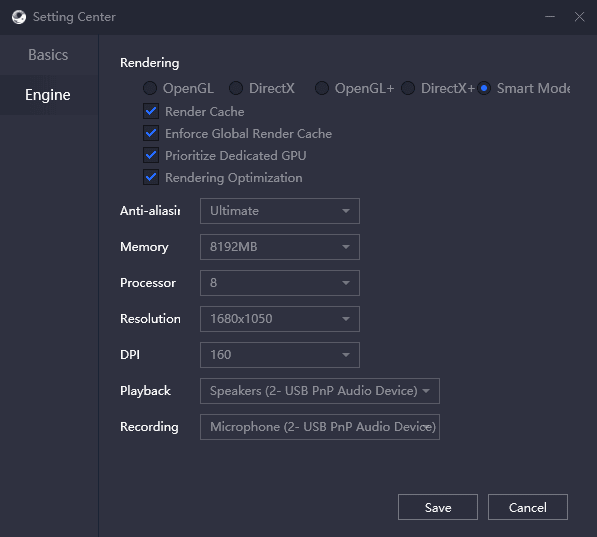
From the Rendering option, you can choose the API for your GPU. For instance, AMD GPUs perform better on Vulkan and NVIDIA GPUs perform better on DirectX. For this option, it is recommended that you choose Smart Mode, which scans your GPU and determines the API. If you have a discrete GPU, we recommend that you enable the Prioritize Dedicated GPU option. This will make the game consume more power from the GPU instead of the CPU only. However, if you don’t have a discrete GPU or just have an APU, we recommend that you disable this option.
Anti-aliasing is another option that can improve in-game graphics. It removes the uneven corners and makes the animation consistent. However, that comes at a cost of more GPU consumption! You can choose between options for the amount of anti-aliasing. But, if you’re playing a competitive game, we would recommend that you disable anti-aliasing to make items in the game stand-out. Next, you can determine the memory size and processor cores that your computer has from the Memory and Processor options. For instance, if you have 8 GB RAM and a 4-core CPU, you can choose“8,192 MB” as the memory and choose “4” for the processor.
At last, you can choose the Resolution! This is simple; if you have a 1080p monitor, choose “1920×1080” as your resolution. However, if your computer can’t achieve 60 FPS, you can decrease the resolution to “1280×720”. Obviously, the more you decrease the resolution, the worse the graphics will become! But, if you’re playing a competitive game, such as Call of Duty: Mobile, more FPS for a decrease in aesthetics seems like a decent trade.
Enable CPU Virtualization:
CPU virtualization allows separate applications to function without any hindrances at the same time. This is particularly accurate for emulators, such as Gameloop! You will have to enable this feature through your motherboard’s BIOS.
You can consult our How To Turn On Virtualization For Gameloop To Increase Performance article for this!
Update Your GPU Drivers:
If you want your computer to perform as intended, you have to update it as soon as new drivers release. GPU drivers optimize the hardware for modern applications and games. Without them, your computer will confront errors, stutters and many other issues. You can download your GPU’s drivers from the manufacturer’s website; AMD and NVIDIA. If you an APU, you can also download drivers for those from the manufacturer’s website; AMD or Intel. Drivers release almost every two weeks, so make sure that your GPU is up-to-date!
If you have any further queries, do mention them below and we will respond to you as soon as we can!
For more up-to-date information regarding gaming, click here!

