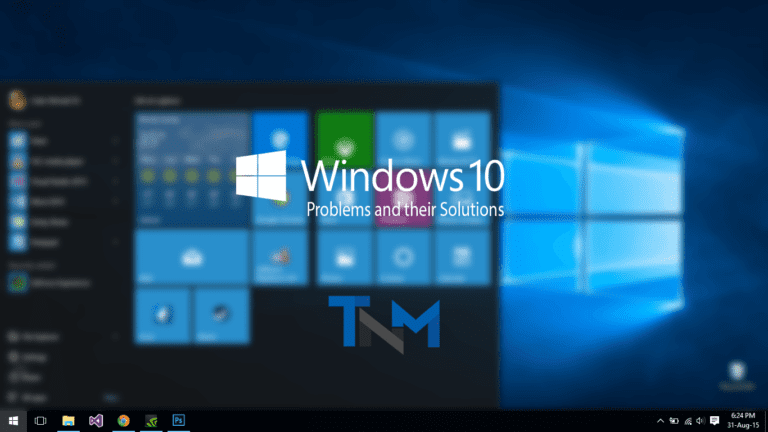How many times do we find ourselves in the panic induced by forgetting our computer password? And then we find ourselves using the trial and error method to see if it was our birthday, our cat’s name, the date our crush first looked in our direction or some other bizarre password we set in the heat of the moment. But, thanks to the technology, there now exists a way you can use to easily bypass Windows password without losing all your data in a reset.
PCUnlocker provides two ways to bypass Windows password; we can either overwrite the existing password or select a brand new one. (Hopefully, the one we won’t forget).
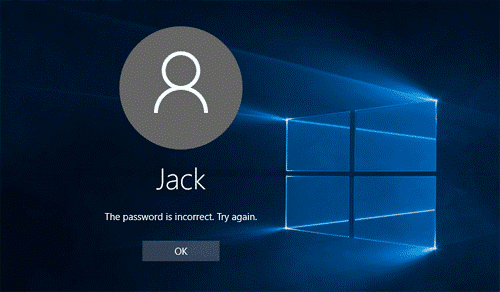
Here are the steps you need to follow to regain access to your laptop. This method works on Windows 10, 8.1, 8, 7, Vista and XP.
Part 1. Create A PCUnlocker Live CD
Since you’re reading this article, chances are that you’ve already tried every password you could remember, and failed. So, the first thing you need to do now is to create a PCUnlocker Live CD from a different computer you have access to.
- Download the PCUnlocker Zip file to your computer.
- Extract the file to your desktop, resulting in the appearance of a disc image file labeled pcunlocker.iso.
- Use any burning software of your choice (like ImgBurn or DAEMON Tools) to burn the ISO image file to a blank CD. In case your computer doesn’t have such a software, you can also make a PCUnlocker Live USB drive instead, with the freeware ISO2Disc.
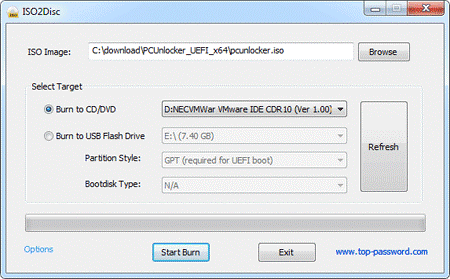
Part 2. Bypass Or Reset Windows 10 Password
- After the PCUnlocker Live CD is ready, insert it into the CD drive of the computer you’re locked out of and boot from it. For this to be possible, make sure your CD-ROM is set as the first boot device in your computer’s BIOS.
- Once you’ve successfully booted from the CD, PCUnlocker program will launch automatically after WinPE loads. This software will list all the user accounts stored in the SAM (Security Account Manager) database, by default.
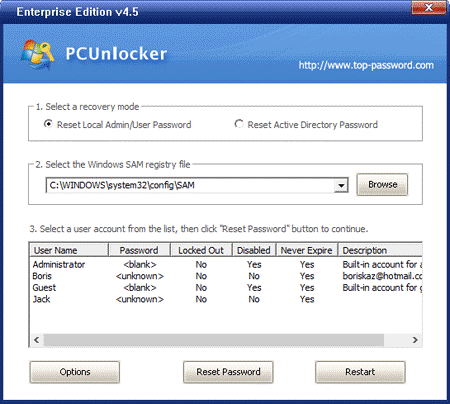
- Now you have a choice to either reset your user password by modifying the SAM file or to bypass the login authentication through temporarily patching the Windows kernel in memory.
Option 1: Reset Password
For this, you will select a local account and click on Reset Password for its removal. In case you use a Microsoft account for login, you’ll locate your Windows Live ID in the “Description” column. You can reset your Microsoft account locally.
Option 2: Bypass Password
Click on Options and select Bypass Windows Password, after clicking on OK as confirmation to your operation, reboot your computer without the CD. On reaching the Windows login screen, type anything (yes, anything) in the password box and you’ll be able to login to your local or Microsoft Account.
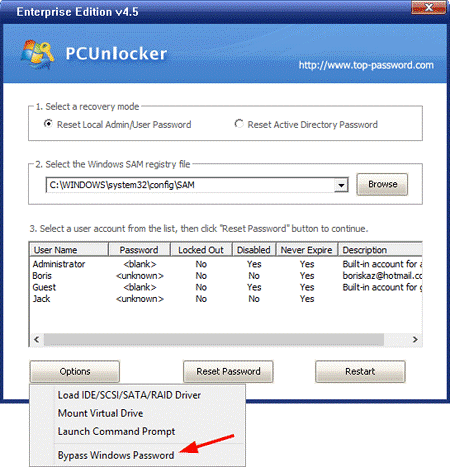
Option 2 enables you to access the computer without changing the password. The next time you boot the computer, it will demand the original password and behave as if nothing has happened.
That’s it. You’ve successfully bypassed the password on your Windows computer. If you run into any difficulty during the process, you can ask us in the comments section below.