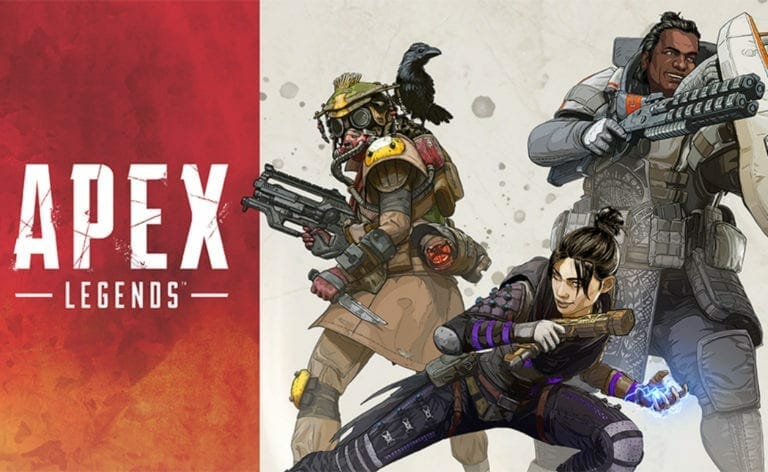Apex Legends is at the top of its popularity right now and there are no signs of it slowing down any time soon. The game has completely captured the BR shooter scene and while the game is fun to play it has its fair share of performance issues. The initial bugs and crashes have been mostly fixed through updates, however, the season one update brought a new set of crashes with it. Here is an Apex Legends Crash Guide for Season One.
Before we go any further, you may want to check our Mega Guide on Apex Legends Crashes that we did a while ago. You may find a solution to your problem over there. This guide deals with problems that players are experiencing after the Season One update that came out a month ago.

Apex Legends Crash Fix Guide Post Season One Update
While it is not quite clear why the game crashes so frequently on some systems and almost never on others, according to the web and personal testing, the following are the most common solutions for the various crashes. Make sure you try all of them.
Grant Administrative Rights
Start off by doing this simple step of granting administrative privilege to the game. In some cases, for unknown reasons, this seems to work well.
Step 1- Head over to the destination folder of your game.
Step 2- Find r5apex.exe and right click on it. Now select properties and then click on compatibility tab when the new window appears.
Step 3- Now check the option that says “Run this program as an administrator”. Click apply and you are done.
Verify Game Files in Origin
Often times a game may have a file or two missing or a file may become corrupted over time. To mend this you need to:
Step 1- Open Origin client.
Step 2- Click on “My Game Library”.
Step 3- In the library right click on Apex Legends and this select “Repair game”.
The client will begin repairing the game and will download any missing files if needed.
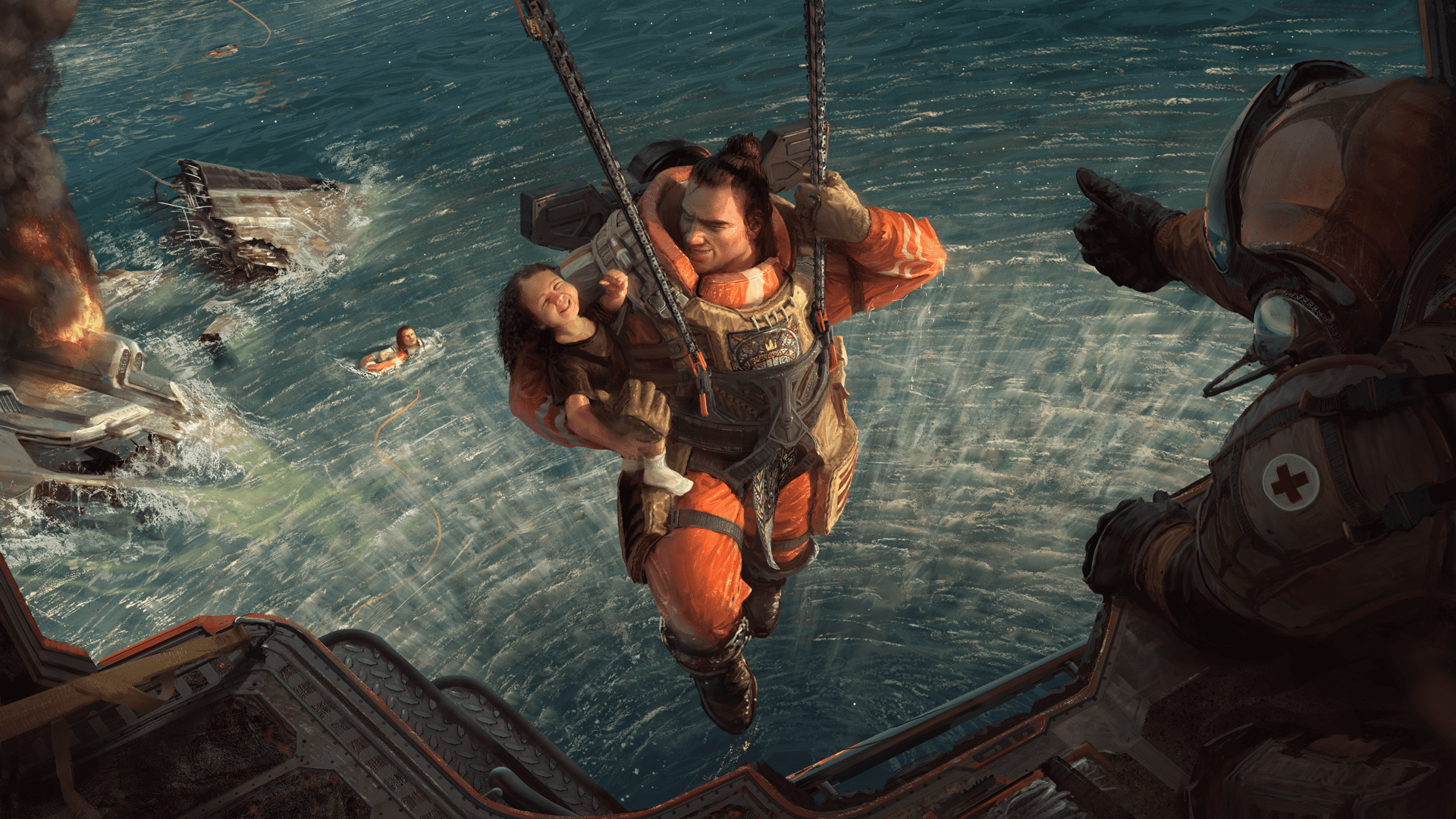
Disable Full-Screen Optimization
Full-screen optimization is known to cause problems with games that are not well optimized. Turning it off may make a considerable difference. Here is how you do it.
Step 1- Go to the destination folder of your game.
Step 2- Find r5apex.exe and right click on it.
Step 3- click on compatibility tab in the new window and check the option that says “disable fullscreen optimization”.
Hit apply and you are done.
Increase Virtual Memory
This little trick hs reportedly helped many users who have low RAM. However, even if you have ample RAM installed in your system this may help you regardless. Adding extra page file memory to a drive helps your game with that extra boost needed in graphically intensive situations.
Step 1- Right-click on “This PC”, found on the desktop, and select properties.
Step 2- Now click on Advanced system settings at the bottom right and then on advance under the “performance settings”.
Step 3– You will see an option called change under virtual memory, click on it. If the checkbox next to the “Automatically manage paging file size for all drives” option is chosen, uncheck it and choose the partition or drive where you wish to store the paging file memory.
Step 4- After you have selected the correct disc, click on the radio button next to custom size and choose the Initial and Maximum The rule of thumb to solve the problem with this error is to allocate two gigabytes extra than you already used.
Be diligent in that you choose the same values for minimum and maximum and avoid any potential instability.

Update GPU Driver
This one goes without saying but in case you are behind on your updates make sure you update to the latest driver for your GPU. If you have an Nvidia GPU you can go here to update the drivers. In the case of AMD, here is where you will get the latest drivers.
Make sure you comment below of this guide helps you in any way. Also, if you have any questions do let me know.