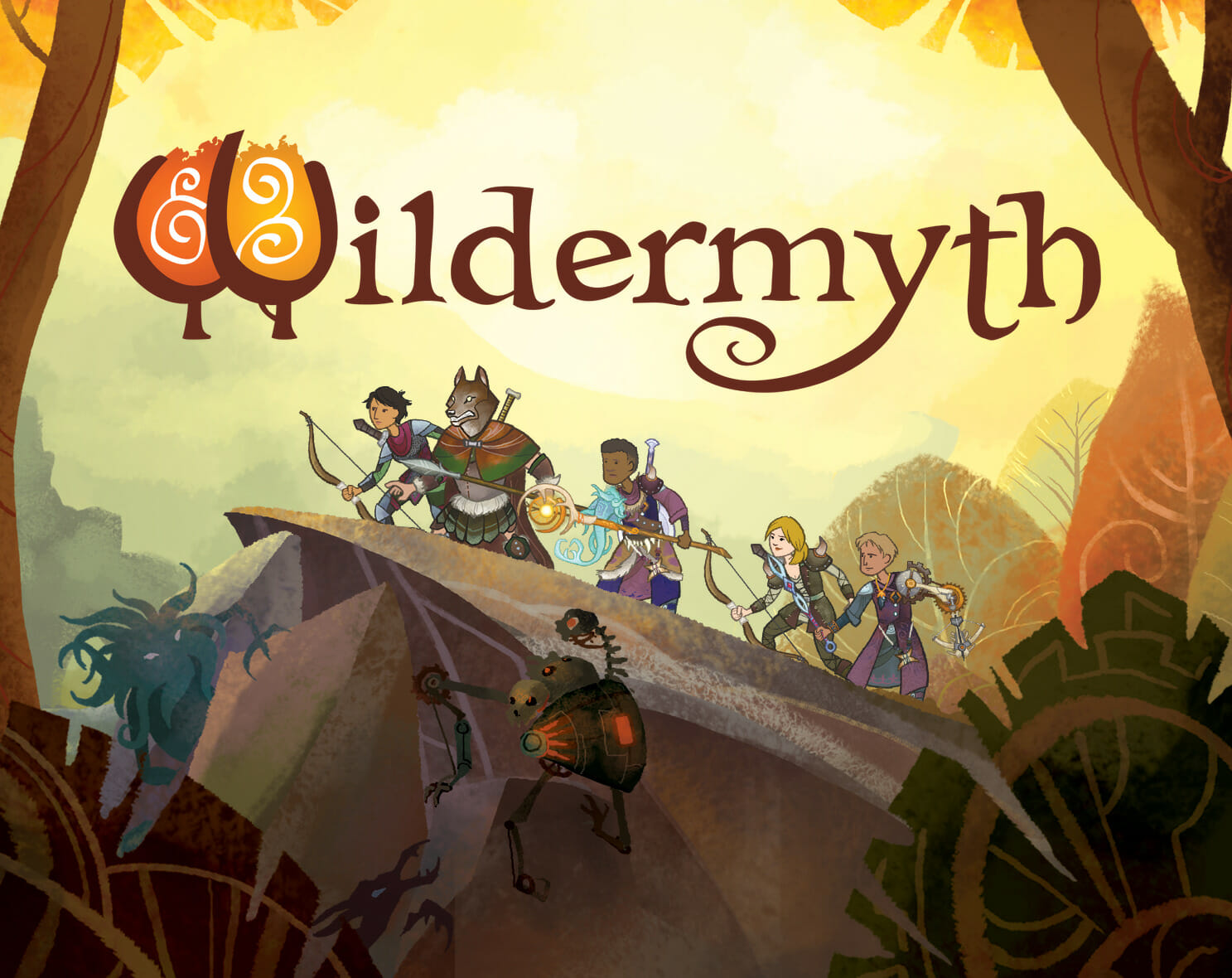Are you experiencing problems when you try to launch Wildermyth on PC? Keep reading to solve this frustrating issue. So you just got or were gifted Wildermyth and like any excited gamer, put it to download while you do some kind of meaningless task. As soon as you got done making that cold coffee and called your friends online to play, you come across a slight complication. THE GAME WON’T LAUNCH. But hey, at least it isn’t only you. Numerous users have been having launch issues on Wildermyth.
Luckily, we have a few strategies to fix this issue without you pulling your hair in the process. Our steps to solving this problem will surely help you. So put that coffee back into the fridge and tell your friends you need some time before getting to work, but not for long as our solutions won’t take much of your saved up gaming hours throughout the day.
What is the launch issue in Wildermyth?
It is an obstacle to your precious time where when you start the game, it won’t work. It will either not open at all, or it might open but then close again immediately. Sometimes, the game window might open and you might hear the different sounds in the game looped, but the window is visually just a blank white screen. Most games on Steam, when opened, get stuck on “Preparing to launch”.
Guide to fix Wildermyth Launch Issues
Have a look at the steps below to solve your problem (courtesy of WorldWalker Games LLC).
- Check your graphics card. Is it an Intel HD3000? Unfortunately that card does not support OpenGL 3.2, which is a requirement for Wildermyth at this time.
- Try launching the game directly from the install folder (via the exe, on Windows). We don’t know exactly why, but this solves the issue for some players.
- If you have multiple graphics cards available (e.g. gaming laptop), choose the dedicated card. Click here to see how to manage your graphics settings for Wildermyth
- Update your graphics driver – this has worked for a lot of people.
- Plugging in your laptop can make a difference. Some laptops require you to plug it in when gaming to use the GPU to its full, otherwise it will run it at a lower speed to save power.
Still didn’t work?
Don’t worry, we still have more for you.
Method #1 Run as Admin
- Launch the game as an admin. Right-click on the .exe file of the game and select “Run as administrator” .
Method #2 Verify File Integrity
- Verify File integrity on steam. It could be that your game accidentally got corrupted when downloading it. Right-click the game on steam and click “Properties”, then go to “LOCAL FILES” and select “Verify integrity of game files”. This process might take a while. If it still doesn’t work, we recommend updating or reinstalling the game.
Method #3 Turn off your anti-virus
- Turn off your anti-virus programs. Sometimes, these pesky programs will think of your game as a virus and won’t allow you to open them.
Method #4 Get rid of Programs
- Turn off all unnecessary programs on your PC such as overlay and RGB software.
Method #5 – Restart Your PC
- Restart your PC. You will be surprised to see how many computer problems (hardware or software) can be resolved with by simply turning off and on your PC.
Hopefully, this guide helped you fix your launch Issues in Wildermyth on Windows, MacOS or Linux. If you have anything to add to the above do let us know in the comments below.