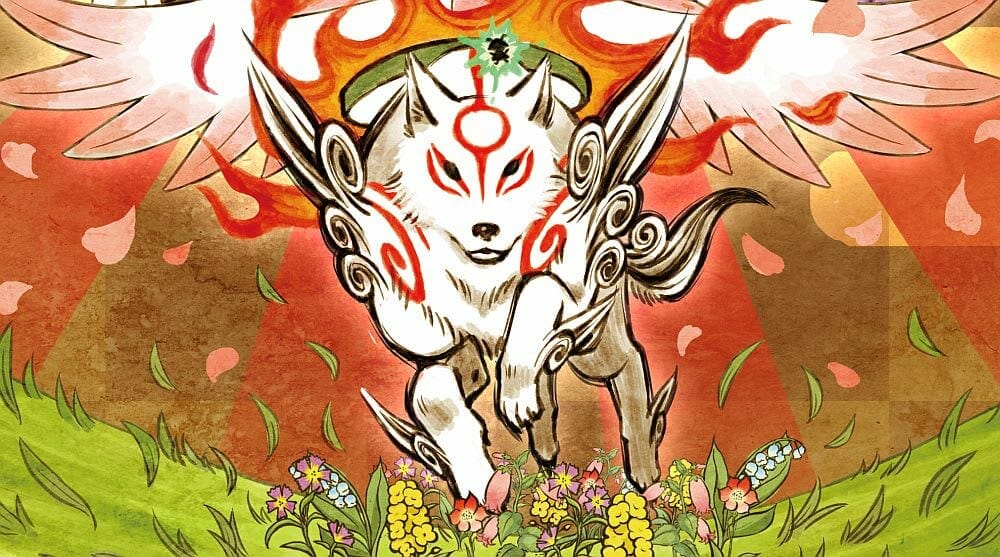If you are curious about How To Use PS4 Controller With Okami HD On PC, then you will be glad to know it is possible.
Okami HD is releasing in a few hours for the PC, making its maiden voyage to new platforms, the game previously released for the PS2, PS3, And the Nintendo Wii, but now the game is coming out for the PC, PS4 and Xbox One.
How To Use PS4 Controller With Okami HD On PC
While the Xbox One controller has simple plug and play where you just plug the controller in via USB and its ready to play, the PS4 controller is only a tad bit more complex, and requires a mandatory Bluetooth adapter, whether its built-in or through an adapter.
The guide was replicated on the latest build of Windows 10, but any build of the OS would do.
All you need to do is enable the Bluetooth from Action Center to begin:
Right-click on the Bluetooth icon and choose “Go To Settings”:
Now you will be at the Bluetooth Menu and you will toggle Bluetooth to On:
Now you will click on “Add Bluetooth or other device“:
When the box opens, click on Bluetooth:
Now you will hold down the PS button on your PS4 controller and the Share button together as shown below, the lightbar will blink to show you did it right:
It will take a few seconds, or as long as a minute, but you will eventually see the option for “Wireless Controller”
Once you click on it, it will give you a prompt in the taskbar saying that the controller is finishing being set up and then you will see that Wireless controller is showing as Paired.
Now all you have to do is start Okami HD on your desktop or through Steam, and you should be ready to play. Albeit the game has support for Keyboard and Mouse, it is worth playing the game with a controller.
Let us know in the comments section below if you plan on sticking to the Keyboard and Mouse duo or will you shift over to the PS4 controller.