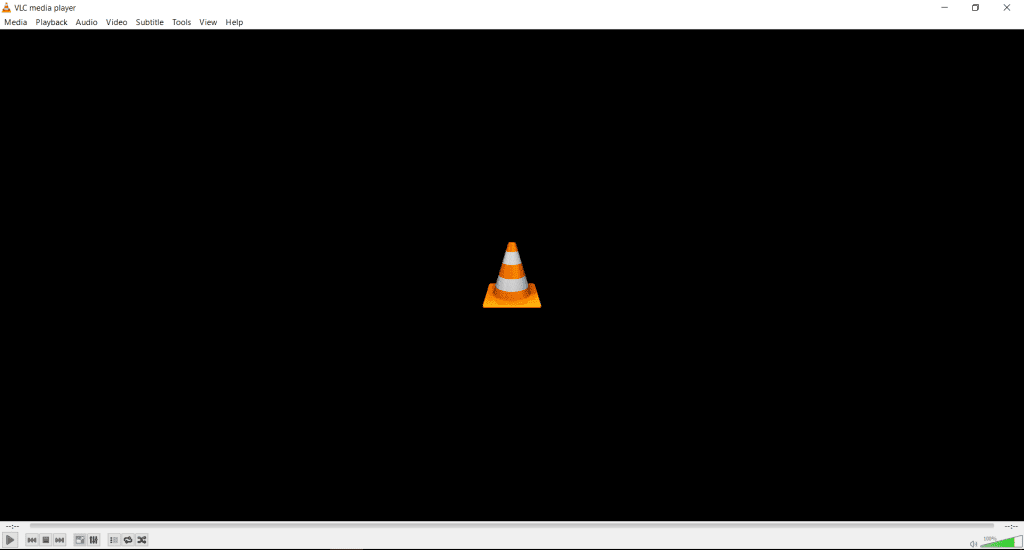If you are one of those users who just got hands on 4K media and a die-hard VLC player user then you must have tried to Play 4K HDR Videos on VLC. But despite having a suitable hardware you may have encountered stuttering, VLC crash, choppy or laggy videos play back. No doubt VLC is the best and free open-source alternative for many video players available on any platform. But it has some limitations as well and also due to freeware nature it takes time to bring new features or bugs fixes instantly.
We cannot blame the developers behind the VLC media player they are doing their best and bringing new support features instantly to for the masses but it still takes some time to implement. On the other hand, 4K Media require immense amount of processing power (CPU or GPU) to render 4K or Ultra HD Scenes of movies. Sadly, not everyone can afford to buy the new hardware or upgrade instantly that can easily support play back of 4K UHD HDR videos. Even Intel is taking time to introduce 4K or 8K processing cable CPUs slowly. So before getting angry on your media player you should at least check whether your CPU or GPU is powerful enough to handle 4K/8K media.
We are sharing some of the minimum or recommended specs to play UHD 4K or 8K HDR Videos on your PC or Mac:
- Intel Core i5 – 3rd Gen or Above
- Minimum 4 GB RAM
- Optional GPU: Intel HD Graphics, ATI Radeon HD 5000, NVIDIA GeForce 9500GT or above.
- Compatible 4K or UHD media
Leaving the technical aside, if your system meets the above minimum requirements and still you are facing the issue then you can proceed to the next step of solving the issue:
Fix VLC 4K/UHD Playback Issues on Windows or Mac:
Here is another simple fix to solve the VLC media player issues with 4K/8K UHD HDR content. Download the VLC 3.0 version from: https://nightlies.videolan.org/ and follow the steps below:
- Download VLC 3.0 or 4.0 Nightly Build for Windows, Mac or Ubuntu from here:
- Now make sure you have uninstalled any previous version of VLC media player installed on your system
- Also, update your GPU drivers from the respected vendors (attaching the link below)
- Now installed the above downloaded VLC 3.0 or 4.0 Nightly Build on your computer. Though 3.0 latest nightly build is recommended.
- Once installed now you can try play any UHD HDR media on your PC or Mac without any problem.
Do let us know in the comments below if you encounter any problem.