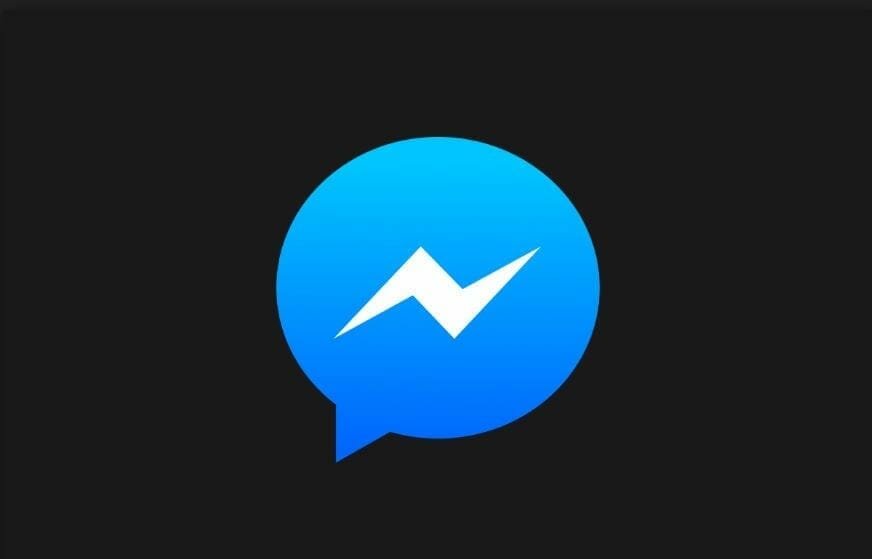The much-awaited dark mode for messenger app has finally been rolled out on Android and iOS. This mode brings a nice dark interface to an otherwise bright app that really helps in reducing eye fatigue. Here is how you can enable dark mode on your facebook messenger app.
Facebook initially announced the plan to bring dark mode to its app last October. Now, after four months the devs have finally rolled this feature out. Turning on this feature is simple, however, there is a neat little trick to it to make the option appear.
How To Enable Dark Mode for Messenger on Android and iOS
Step 1- Open up your messenger app and tap on a chat.
Step 2- Once your keyboard comes up, go into the emojis menu.
Step 3- Now tap on the “bear” icon and find the half crescent emoji and send it to the chat.
Step 4- Once you have sent the emoji, a message will appear on your screen telling you that the dark mode option has been made visible in the settings menu of the app. Head over to settings and enable the dark mode.
…and there you have it. You have now successfully enabled Dark mode on messenger. Let me know in the comments if you like the new mode or not.
Using Viber as well? How To Enable Dark Mode On Viber for Android
You may wanna read the following articles while you are here., You will be able to play Xbox Games on PC Soon, Resident Evil 0 For Nintendo Switch, Fix Anthem Low FPS Issues on PC.