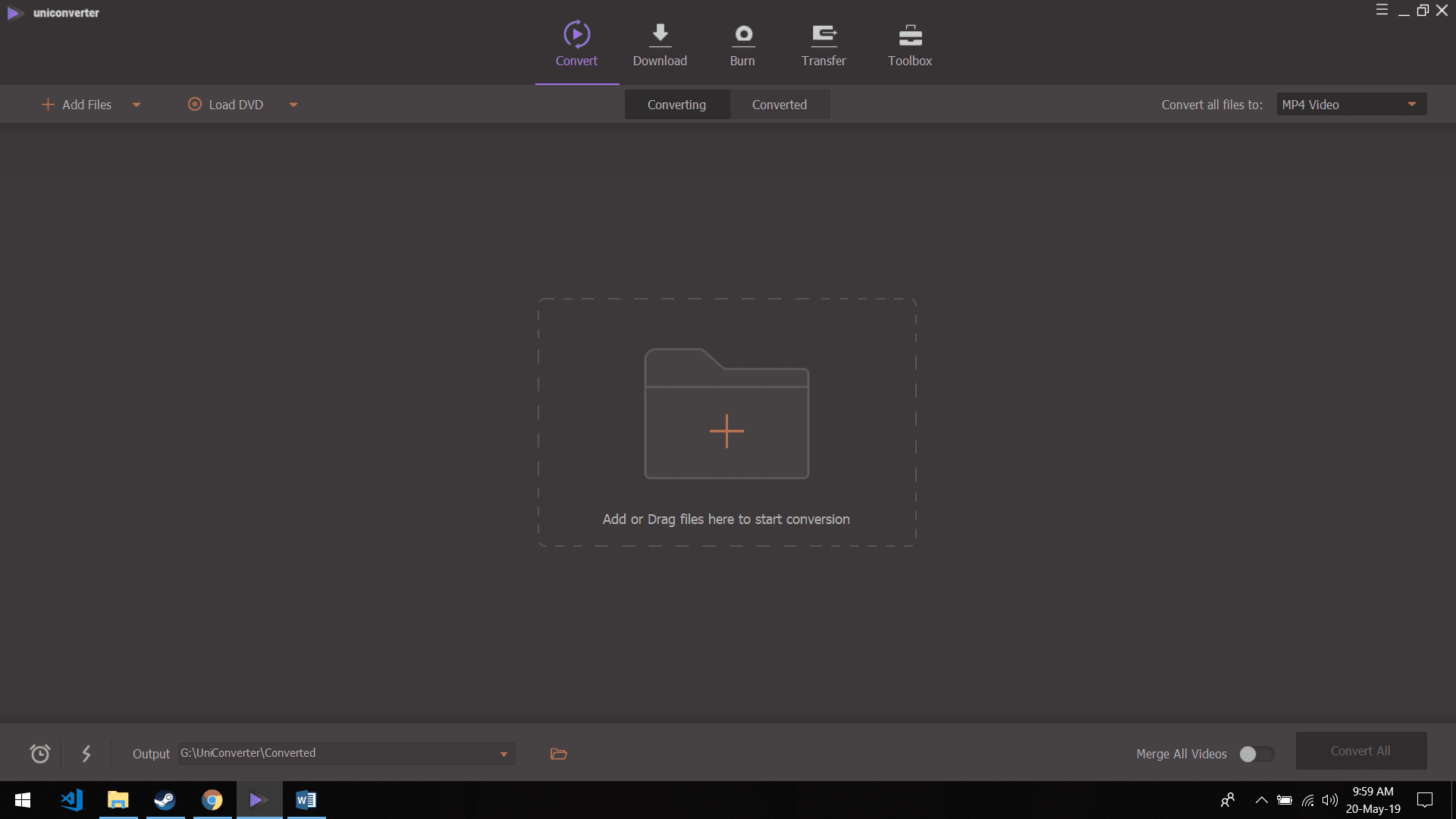QuickTime MOV is a very popular video format used by Apple devices, many video recording devices such as cameras or DSLRs. It is the second widely used format by many after MP4 and thus you will find yourself to be stuck in a situation where a device only supports MP4. Another reason for that is MP4 is now an international standard for videos and is open source as well.
Anyways, if you ever want to convert MOV video to MP4 you really don’t have to worry now. There are many tools available online that will serve your purpose but most of them are paid or not good enough. But don’t worry we have got you covered. You can follow our guide below to convert MOV videos to MP4 format using Wondershare Uniconverter which is available for free.
Easily convert videos from MOV to MP4 format to play on Android and Windows PC
Converting a video into a different format is really easy thanks to this tool. You don’t have to download extensive software such as Adobe Premier to simple editing or converting task.
1) Download Wondershare Uniconverter from here and install it on your Mac or Windows PC.
2) After installing open Uniconverter and select MOV video file you would like to convert to MP4 format.
3) Now select the video format you want to convert the file to and choose resolution if you want to downscale or upscale the video.
4) Lastly, click on the convert button to start converting your video to the desired format. Depending on your computer hardware, it will take a few minutes to convert the video.
You can see at the bottom where you converted video will be saved on your computer. Also, in step 2 you can edit your video as well. You can do follow things before converting
- Add watermarks to videos
- Trim videos
- Crop videos
- Add filters or compress videos
Compress High Resolution Videos into Smaller Size
You can also, easily compress videos using Wondershare Uniconverter easily. Just head towards Toolbox and select compress video. Then select the video file you want to shrink in size. Adjust the parameters according to your needs and you are good to go. Again it will take some time depending on your computer hardware.
Record your computer screen with Audio
Wondershare Uniconverter Video Recording capability allows you to capture high resolution screen video right on your PC or Mac without having any additional software or hardware. Same as compress you can access screen recorder right from Toolbox menu.
Also, there is one last feature that we would like to talk about, that is you can easily burn media files and create a DVD for later use. You can use this feature in the free version of the converter as well.
You can use all of the above tasks without any cost using this free converter. Just make sure you have enough system resource to spare while converting or compressing videos. If you want to remove limit imposed on this free converter trial, you can buy it from the Wondershare website.
We have also good news for those who don’t want to download or don’t have enough decent system specification to run this software properly. You can use free mov to mp4 online converter to convert your videos without installing anything on your computer. This will save your time and resources required to quickly convert or compress videos.