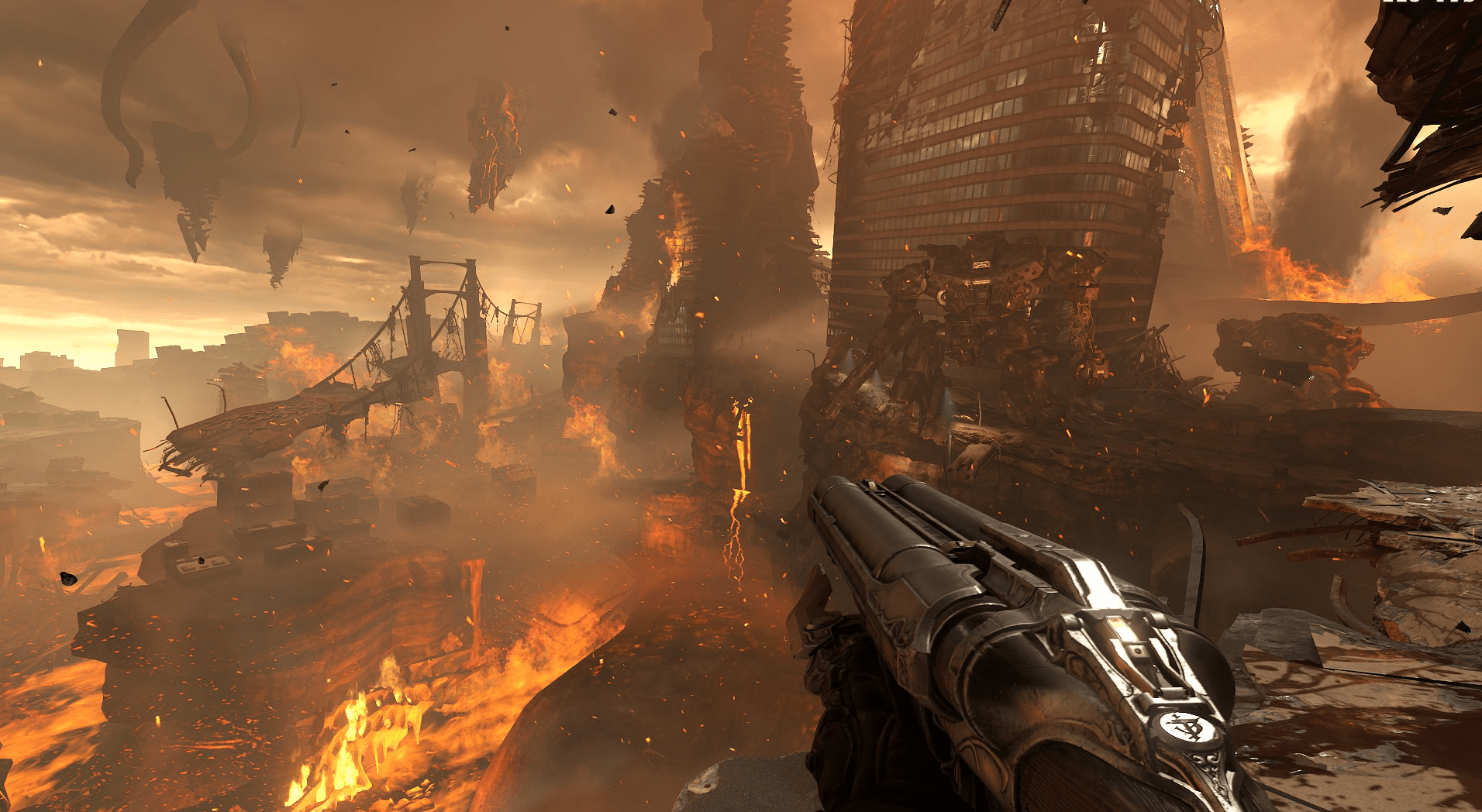DOOM Eternal is available for PC, and you can get it via Steam or Bethesda Launcher. If you want to adjust DOOM Eternal Mouse Smoothing here’s how.
Mouse Smoothing is a feature that gets in the way of precise movement, and we recommend leaving it off.
Adjust DOOM Eternal Mouse Smoothing
To adjust the mouse smoothing, follow the steps below
- While you’re in-game, press the ~ key on your keyboard
- This will open the console
m_smoothing 1
This will enable mouse smoothing, and you can change the number to adjust the samples used.
While you’re here, make sure you check out our other guides for DOOM Eternal as well.
- How to fix DOOM Eternal Black Screen in fullscreen Issue on PC
- How to skip DOOM Eternal Intro videos on PC (Steam)
- Download DOOM Eternal Optimized Nvidia Driver 442.74 for Better Game Performance
- Download DOOM Eternal Optimized AMD Drivers 20.3.1 for better Performance
DOOM Eternal PC System Requirements
If you’re on PC, you’ll need the following specifications
PC Ultra-Nightmare Specs
(2160p / 60 FPS / Ultra-Nightmare Settings) OR (1440p / 120 FPS / Ultra-Nightmare Settings)
- 64-bit Windows 10
- Intel Core i9-9900K or better, or AMD Ryzen 7 3700X or better
- 16GB System RAM
- NVIDIA GeForce RTX 2080 Ti (11GB) or AMD Radeon VII (16GB)
- 50 GB hard drive space
PC Recommended Specs
(1440p / 60 FPS / High Quality Settings)
- 64-bit Windows 10
- Intel Core i7-6700K or better, or AMD Ryzen 7 1800X or better
- 8GB System RAM
- NVIDIA GeForce GTX 1080 (8GB), RTX 2060 (6GB) or AMD Radeon RX Vega56 (8GB)
- OR (1080p/ 60 FPS / High Quality Settings) NVIDIA GeForce GTX 1060 (6GB), NVIDIA GeForce 970 (4GB), AMD RX 480 (8GB) Note : On GTX 970 only – set Texture Quality to Medium
- 50 GB hard drive space
PC Minimum Specs
- 64-bit Windows 7/64-Bit Windows 10
- Intel Core i5 @ 3.3 GHz or better, or AMD Ryzen 3 @ 3.1 GHz or better
- 8GB System RAM
- NVIDIA GeForce 1050Ti (4GB), GTX 1060 (3GB), GTX 1650 (4GB) or AMD Radeon R9 280 (3GB), AMD Radeon R9 290 (4GB) or RX 470 (4GB)
- 50 GB hard drive space
You can get DOOM Eternal for Steam now.
Was this guide useful? Let us know in the comments below and share your thoughts.