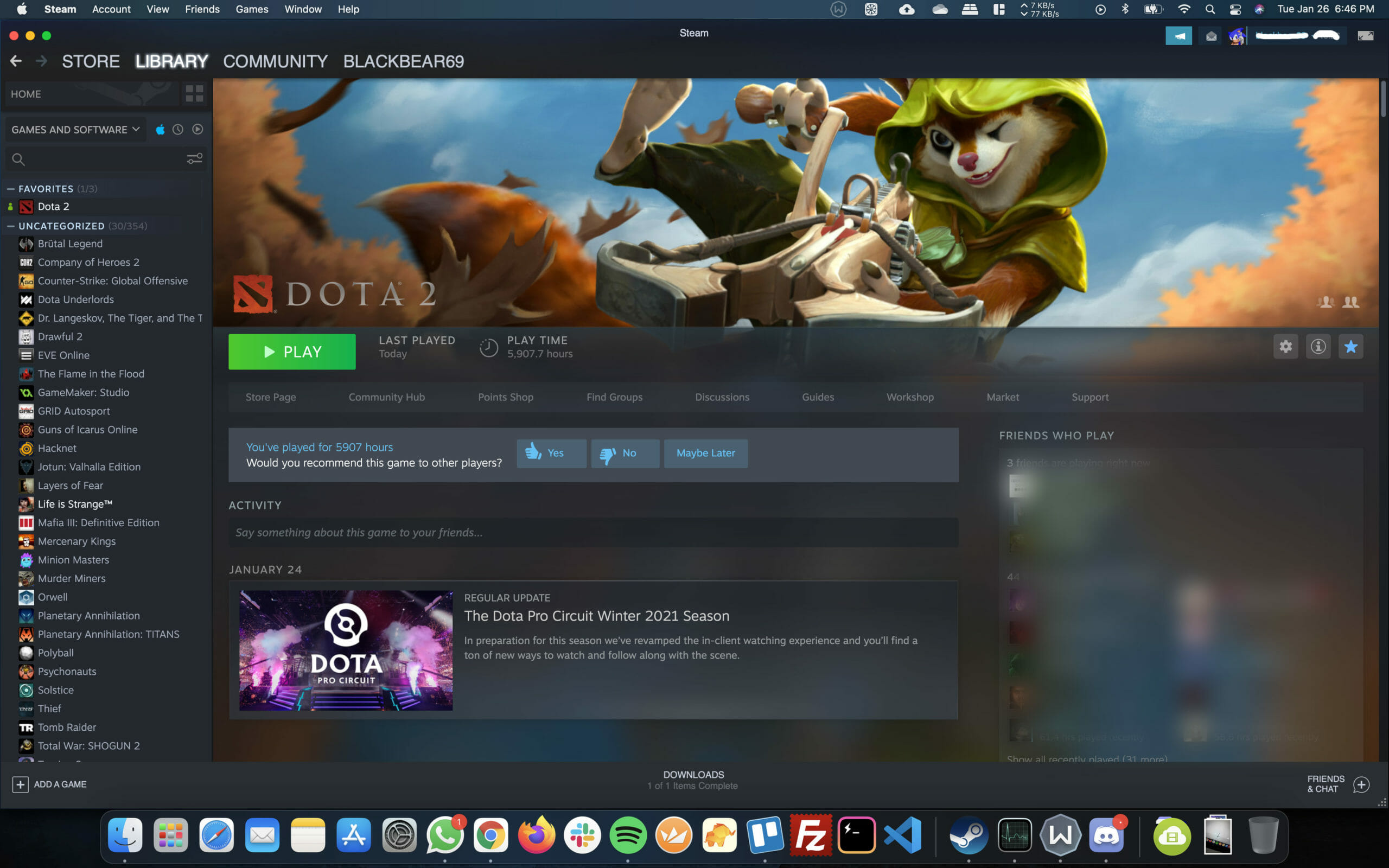One of the unlucky users who bought the latest Macbook Pro 16 or an iMac with AMD GPU and experiencing Dota 2 Stutters or FPS drops? Chances are there is nothing wrong with your shiny new Macbook Pro 16 or 15 or iMac but Dota 2 itself. Even when I bought Macbook Pro 16 with Core i7 9th Gen and AMD Radeon Pro 5300M GPU was facing a similar issue. I thought there is something wrong with my machine but it turns out to be Dota 2 unoptimized version for macOS.
Valve has released various performance patches for Dota 2 and has now integrated VULKAN API into the engine itself. But still, that is not enough. During my testing, I have tried multiple things including taking my new Macbook Pro 16 to the Apple service center and got it replaced. But now I have finally figured out to fix those damn FPS.
Guide to Fix Dota 2 Stutters, FPS Lag and Performance on macOS
There are several fixes I have tried that have resulted in improved performance and consistent 60FPS with maxed out ultra graphics. Before proceeding further with the guide make sure you have updated macOS is installed and your AMD GPU is running or switching correctly. Once that is out of the way follow the fixes below to improve your Dota 2 performance on the latest Macbooks and iMacs.
FIX #1: Kill all running programs on your Mac
There might be a good reason in future when we hope Valve has fixed all the Dota 2 macOS bugs and issues. You may not face the performance issues because of Dota 2 itself but some other program consuing your resources.
- Simply close all the running programs before launching Dota 2, so that there is no load on your CPU and GPU.
- Go to Activity Monitor and make sure no other program is using system resources.
- If so kill the other program using Activity Monitor.
After launching the game if your problem still exist simply proceed with the next fixes.
FIX #2: Use -autoconfig Dota 2 Launch Option
Before trying anything else use Dota 2 -autoconfig Launch option in Steam settings to make sure your game graphics settings are working fine. To do so follow the below steps:
- Open Steam Library and go to Dota 2
- Click on Manage wheel icon and then click on Properties
- In GENERAL goto LAUNCH OPTIONS and write the -autoconfig command
- Now close the dialogue box and launch your Dota 2. This will reset all the Dota 2 Video Settings when you launch it.
- Now either spectate a match or create a lobby to test if you are still facing the stutter issue or low fps.
Once you have done the above steps and still facing the issue, remove the -autoconfig launch option and proceed with the next fixes.
FIX #3: Use -gl Launch Option to run Open GL API
- Simple follow the steps as mentioned above to open Dota 2 Launch options dialog box.
- Enter -gl in the box and launch Dota 2.
Test again to see if you are getting better FPS or less stutters as compared to before. If your issue still exists remove the -gl launch option from Steam and proceed further.
FIX #4: Use Vulkan Rendering API in Dota 2 for Improved Performance on AMD GPU
- Launch Dota 2 on your Mac and go to Settings
- Goto Video Settings and Select Vulkan.
- Uncheck Vsyn form and set graphics to the maximum.
- Restart Dota 2 and test if stuttering is gone or not.
FIX #5: Fix Dota 2 FPS Drops and Stutters due to DPC 2021 Update
This problem is fairly new and caused by the Dota Pro Circuit update that is released on Jan 19th, 2021. After using Vulkan API I was normally enjoying Dota 2 without stutters but seldom FPS drops. Then Valve decided to mess things further by releasing this shitty update with new main menu background. Thanks to this I was facing stutters and a huge fps drop again. Gladly I found a solution to remove the new 2021 background in Dota 2 and all of my problems gone. The solution is quite simple “dashboard_background_last_match_radiant.vpk” file and rename it something else.
- Open Steam Library and go to Dota 2 Properties using the wheel icon “Manage”
- Then goto LOCAL FILES and click on browse.
- Now navigate to game > dota > maps > scenes > dashboard_background
- In dashboard_background folder there will be a file called “dashboard_background_last_match_radiant.vpk“
- Renmae it dashboard_background_last_match_radiant1111.vpk or anything you like.
- Relaunch your Dota 2 and you will see the menu without new hero background.
This way you have a much smoother Dota 2 Menu without any FPS drop or Lag. Even during matches, you will find improved FPS and responsiveness overall. Keep in mind, after the update Steam will re-download the file and you have to manually rename it again. In case you don’t want to navigate to the file steam here is the complete path you can use:
Dota 2 DPC 2021 Background File Path:
/Users/[YourUserNameHere]/Library/Application Support/Steam/steamapps/common/dota 2 beta/game/dota/maps/scenes/dashboard_backgroundHopefully, after using any of the above fixes for Dota 2 Stutters you have been able to play and enjoy the game on your Macbook Pro or iMac without any issues. In case if you have any queries do let me know in the comments below.
- Improve Dota 2 Long Load Times and Fix Black Screen with new Launch Option
- Dota 2 The International 2020 Battlepass Launches Tomorrow 26th May