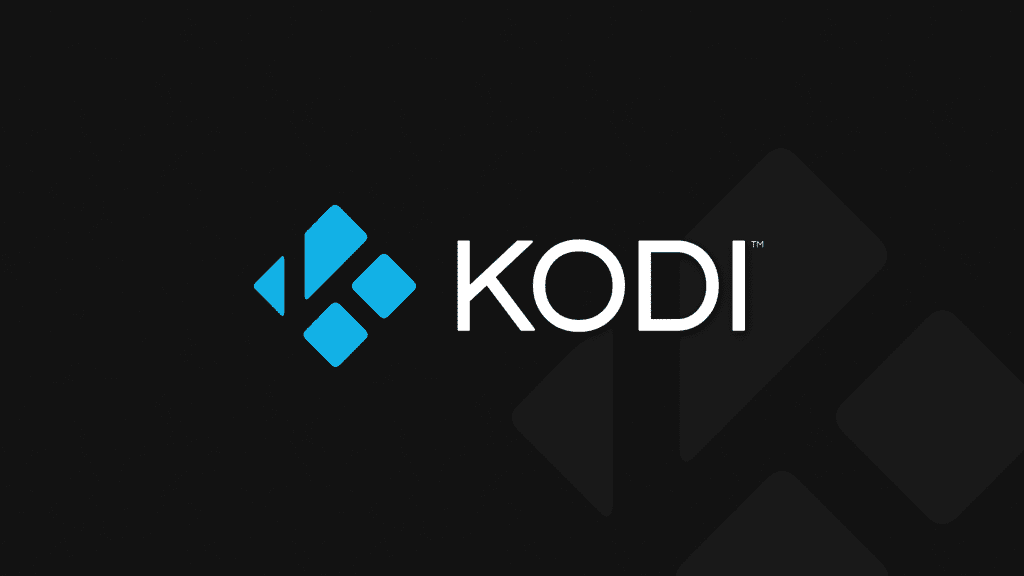Kodi is an ultimate entertainment center for your TV. It brings your entertainment to a whole new level. Also, it keeps your media files organized and reliable to access with a lots of endless features. Kodi keeps your music in line by supporting almost every format, playlists, party mixes and more. All your favorite movies stay managed artwork, cast genres and more. Moreover, Kodi is the best way to share your photos on the big screen and watch alongside family. Furthermore, you can watch TV shows as it keeps them managed and caught up too. All these features and so much more with the new update to Kodi 17.4 for Apple TV 4 on tvOS 11.
Kodi received an update back in August but unfortunately, it wasn’t for Apple TV that time. As of now, Kodi has a new update i.e 17.4 for Apple TV. Also, the Kodi update is compatible for the 4th Generation Apple TV and the new Apple TV 4K equally. To your surprise, Kodi 18 is about to be released and we are quite excited about it and apparently, others are too. Moreover, the Kodi 17.5 is all ready but it is being tested and it’s still not available for Apple TVs. Currently, the available Kodi version of Apple TV boxes is 17.4. The new update brings bug fixes and security patches to make the interface clean and performance smooth.
Download Kodi 17.4 for Apple TV 4K and TV 4
You can download Kodi 17.4 for Apple TV 4K and Apple TV 4 from here:
Download Kodi 17.4 for Apple TV 4K and Apple TV 4
It is the first available update of Kodi for Apple TVs since the launch of Apple TV 4K. Kodi 17.4 is sure and confirm to be compatible with the pre-existing and new Apple TV boxes.
How to Install Kodi 17.4 For Apple TV
To install the Kodi 17.4 in your Apple TV 4, switch it on. Also, connect your Apple TV with the PC through a USB cord. Follow the simple steps below to complete the rest of installation process.
Step 1: Make sure the interface is clean and all pop ups are gone.
Step 2: Spot the downloaded file and extract the Cydia Impactor zip file from it.
Step 3: Open the extracted file but don’t select “Run as Administrator” for Cydia Impactor.
Step 4: As soon as Cydia detects Apple TV, drop the Kodi.ipa file in the Cydia Impactor.
Step 5: Enter your valid Apple ID in the bars and click OK.
Step 6: It will start installing the Kodi Player in Apple TV.
Step 7: Once the installation is complete, you can launch the player from the icon on the main screen.
Note: Luckily, jailbreaking is not necessary in any of the processes to make Kodi work.