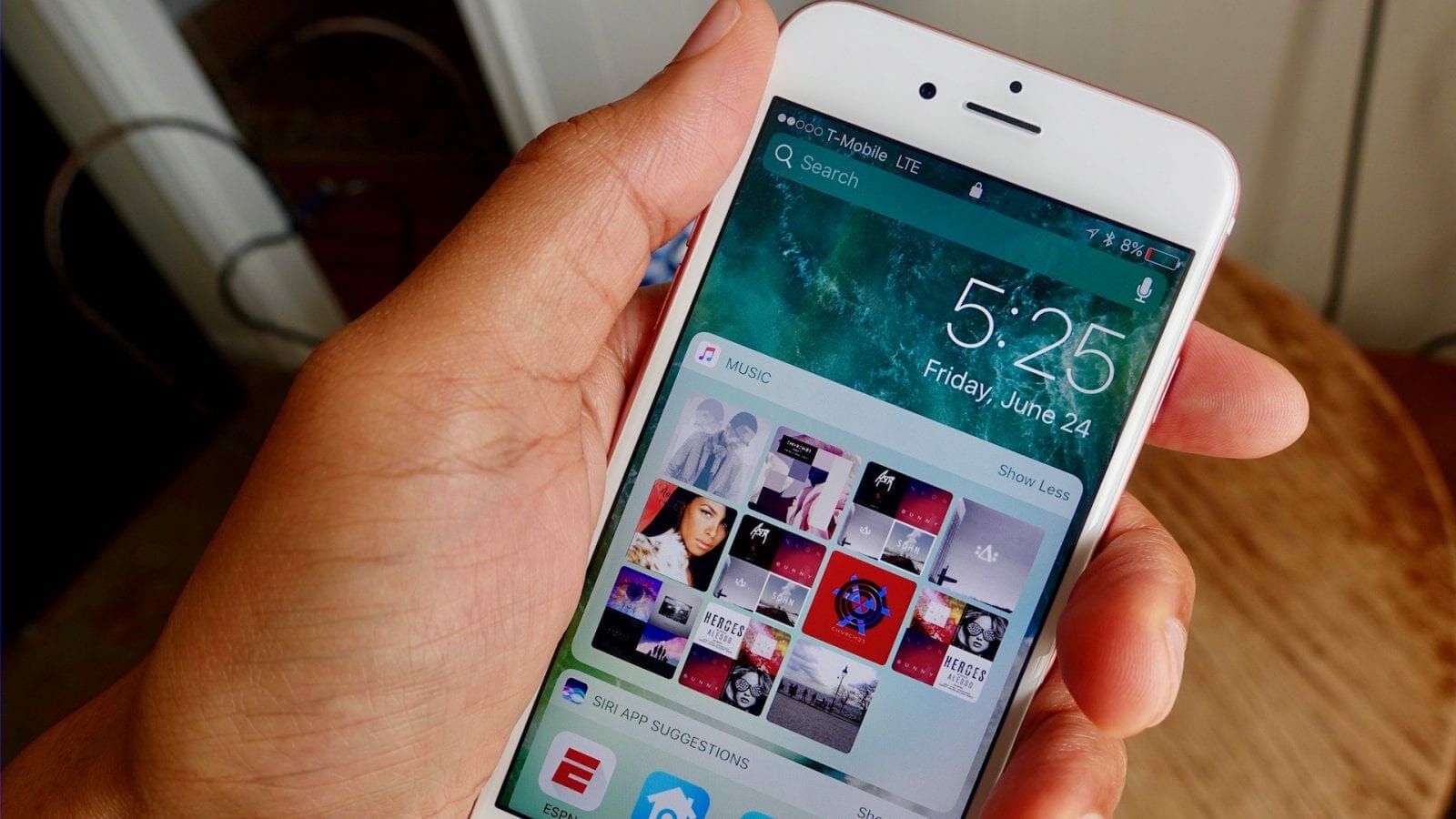Today Apple has released probably the last iteration of iOS 10 before moving on towards iOS 11. iOS 10.3 is now rolling out to millions of apple devices worldwide. Though this new update does not bring any significant changes to the OS but under the hood is lying Apple’s new file system for its devices. After series of testing and public betas, iOS 10.3 is available to download for iPhone 7, iPhone 7 Plus, 6S, 6, 6 Plus, iPhone 5S, iPad Air, iPad Air 2, iPad Pro, iPad mini 2, 3 4.
You can download these update directly form iPhone 7 and iPhone 7 Plus and other supported devices as an Over the Air update. Or if you want to do the clean install of iOS 10.3 on iPhone 7, iPad and othe supported devices you can download the file from the below links and follow the tutorials on the next page do to the clean installation via iTunes.
- 9.7-inch iPad 2017 (WiFi)
- 9.7-inch iPad 2017 (Cellular)
- 12.9-inch iPad Pro (WiFi)
- 12.9-inch iPad Pro (Cellular)
- 9.7-inch iPad Pro (WiFi)
- 9.7-inch iPad Pro (Cellular)
- iPad Air 2 (6th generation WiFi)
- iPad Air 2 (6th generation Cellular)
- iPad Air (5th generation WiFi + Cellular)
- iPad Air (5th generation WiFi)
- iPad Air (5th generation CDMA)
- iPad (4th generation CDMA)
- iPad (4th generation GSM)
- iPad (4th generation WiFi)
- iPad mini 2 (WiFi + Cellular)
- iPad mini 2 (WiFi)
- iPad mini 2 (CDMA)
- iPad mini 3 (China)
- iPad mini 3 (WiFi)
- iPad mini 3 (Cellular)
- iPad mini 4 (WiFi)
- iPad mini 4 (Cellular)
- iPhone 5 (CDMA)
- iPhone 5 (GSM)
- iPhone 5c (CDMA)
- iPhone 5c (GSM)
- iPhone 5s (CDMA)
- iPhone 5s (GSM)
- iPhone 6
- iPhone 6 Plus
- iPhone 6s
- iPhone 6s Plus
- iPhone 7 (iPhone9,1)
- iPhone 7 Plus (iPhone9,2)
- iPhone 7 (iPhone9,3)
- iPhone 7 Plus (iPhone9,4)
- iPhone SE
- iPod touch (6th-generation)
Creating a Backup of iPhone, iPad or iPod:
When you’re sure of your device being compatible with the iOS 10 , you can now create a backup so that if anything goes wrong you’ll be having your data back at any cost
- In order to back up using iTunes, first of all, connect your device to the computer. Select your device in iTunes and click on Back up Now to back up your device.
- In order to back up using iCloud, go to Settings then iCloud. Click on Storage & Backup and then click on Back Up Now
Now go to Page 2 from below for Installing iOS 10.3 on your device guide.
Update your current iOS to iOS 10.3:
- Download and install latest iTunes from here: Download iTunes
- Open iTunes and connect your supported iPhone, iPad and iPod
- Turn off “Find my iPhone” from Settings -> iCloud -> Find My iPhone.
- Now select your device from iTunes and Click on Update while pressing “Shift Key” on Windows or “Option Key” on Mac.
- iTunes will ask for iOS IPSW file, browse and select the file you downloaded. iTunes will prompt about the installation. Click yes.
- Wait for few minutes and your iOS will update to iOS 10.3
Fresh Install iOS 10.3:
- Download and install latest iTunes from here: Download iTunes
- Turn off “Find my iPhone” from Settings -> iCloud -> Find My iPhone.
- Put your device into recovery mode using this guide: How to enter recovery mode on iOS.
- Connect your device to PC or Mac and open iTunes.
- iTunes will tell you that your device is in recovery mode. Install iOS.
- Click on Restore while pressing “Shift Key” on Windows or “Option Key” on Mac.
- iTunes will ask you the iOS 10.3 file you want to install. Select the file download from the previous mention links on Page 1 of this guide.
- Now sit back and wait for iTunes to install iOS 10.3 on your supported iPhone, iPad and iPod.