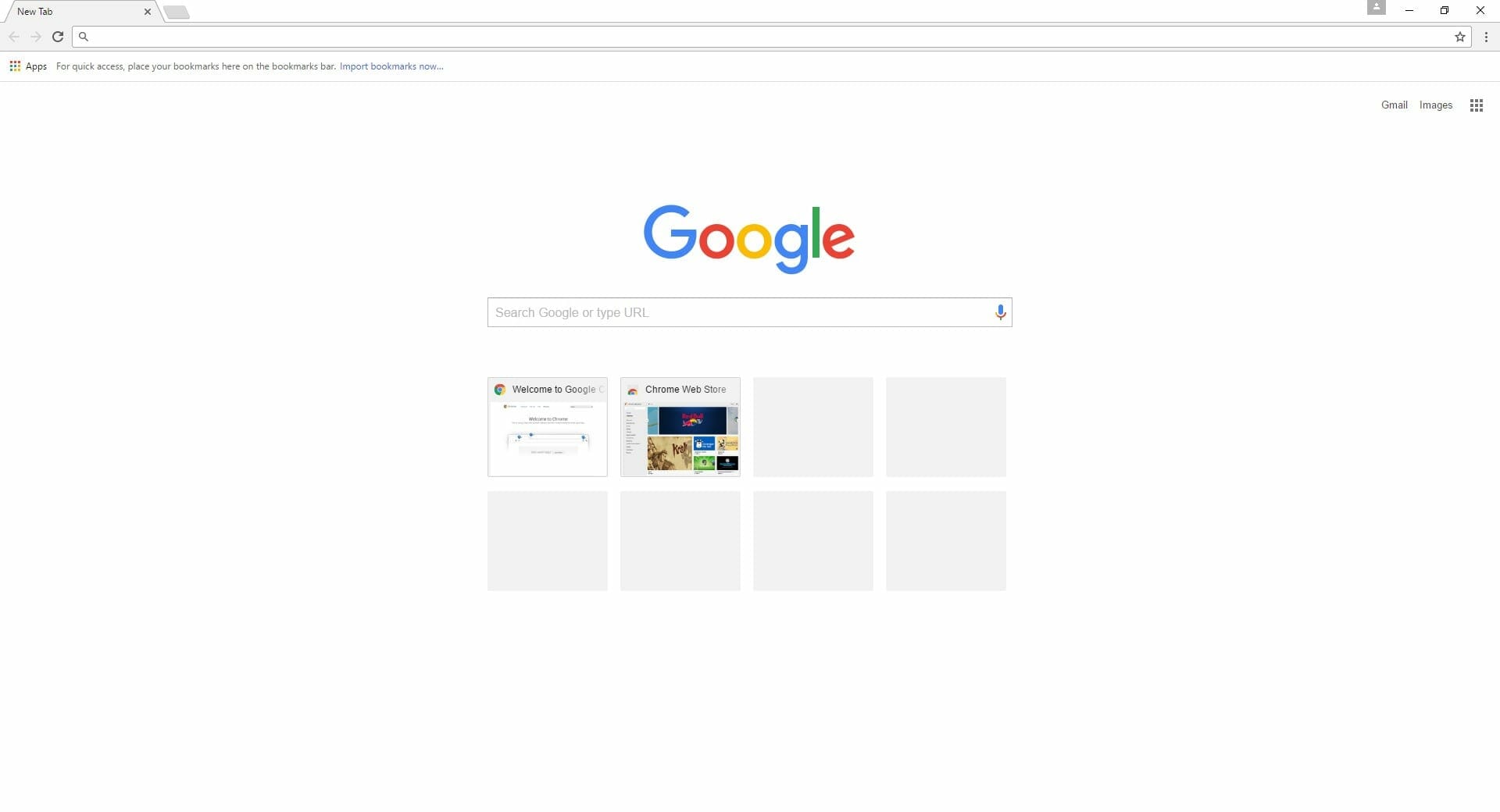Google Chrome OS 69 has plenty of new updates, and the most prominent being the change in its visual style, the new update goes for a more Material Design, with rounded tabs and such, for some, this is a welcome change but if you don’t like it and want the Chrome’s Old Classic Look back, here’s how you do it.
Get Chrome’s Old Classic Look Back
We’ll be explaining each step with screenshots and all the required code
- Type the following address in your browser’s address bar
chrome://flags/#top-chrome-md
- When you press enter, you’ll be taken to this screen, here you need to click on the default drop down box on the right of “UI Layout for the browser’s top chrome” and select “Normal” as shown below
- Now, you need to restart Chrome, you can either do it manually or a RELAUNCH BUTTON will appear at the bottom of the page.
- That’s about it, after relaunching Chrome, the original Chrome theme will be set as your current choice and you can go back to the Chrome’s Old Classic Look.
Now, if you ever decide to use the modern theme again, you can always go back to the page mentioned in Step 1, and choose Default from the drop-down menu.
The other options will have the following effects on the browser
- Normal – for clamshell devices,
- Hybrid (previously touch) – middle point for devices with a touchscreen,
- Touchable – new unified interface for touch and convertibles (Chrome OS)
- Material Design refresh
- Touchable Material Design refresh. Enabling #upcoming-ui-features forces the Material Design refresh option. – Mac, Windows, Linux, Chrome OS
If you’re interested in what’s new in the Chrome update, make sure to watch the video below
Make sure to keep following TheNerdMag for more coverage of TGS 2018 and take a look at a fresh batch of Devil May Cry 5 screenshots as well.
Did this guide help you in reverting back to the Chrome’s Old Classic Look? Do you have any questions? Let us know in the comments below.