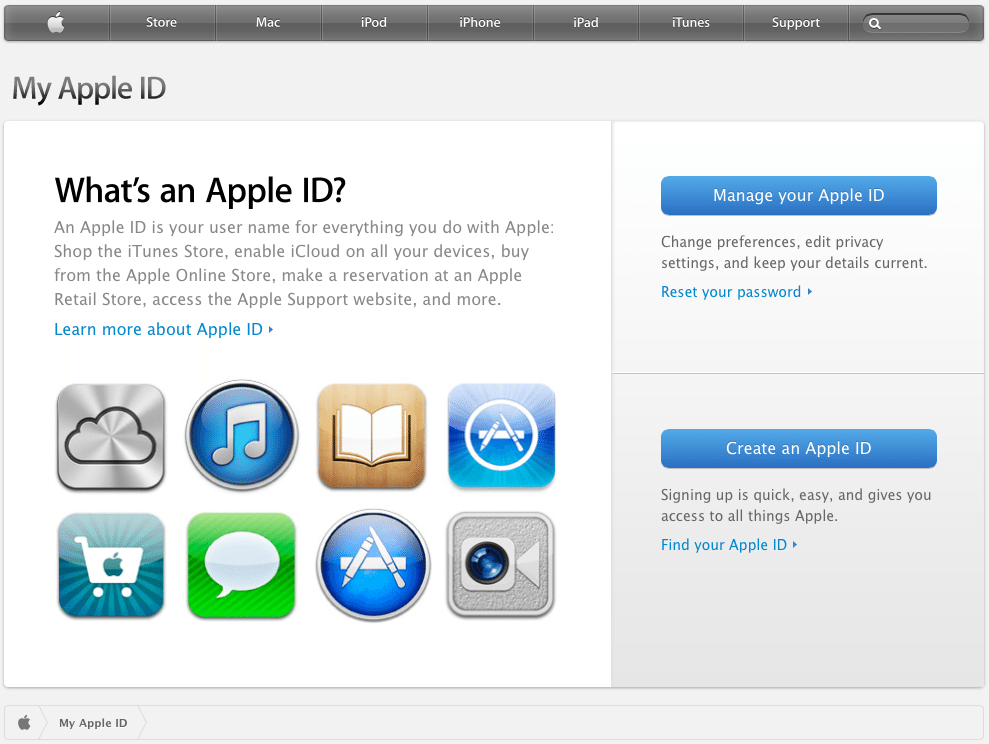Whenever you create an App Store, iCloud or iTunes account, you are automatically assigned an Apple ID. So, whenever you need to get rid of your Apple device, it is better you deactivate Apple ID account. It’s not possible yet to delete it so only deactivating is the only best possible job.
Here we bringing you methods to deactivate Apple ID account on both Macs and iPhones. The tutorial is quite simple. Have a look,
Deactivate Apple ID account on iPhone:
First of all, head to Settings > iTunes & App Stores. Now simply, tap on your Apple ID. A pop up menu will be displayed. Simply, tap ‘Sign Out’ option to get the job done.
Deactivate Apple ID account on Mac:
This requires bit more effort as it involves logging out from all Mac services i.e. Calendars, Contacts and Mails etc. Here is the step by step guide:
- Head to ‘System Preferences’.
- Open iCloud.
- Make sure all important services are checked and click Sign Out.
- Now, open iTunes.
- From the menu, click on Store.
- First, click on ‘Deauthorize this computer’ option then on ‘Sign Out’.
For any other queries and suggestions, ask in comments below.