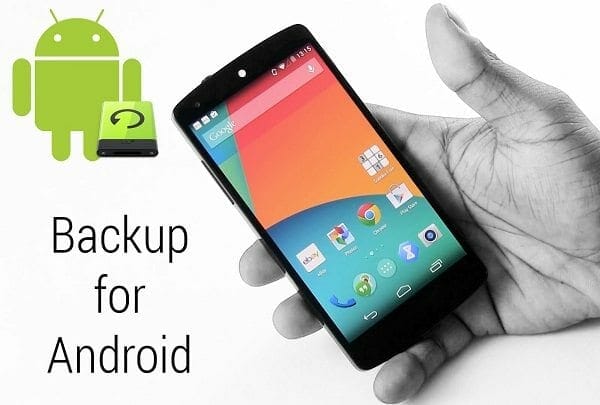Here is quick guide to make completely backup Android Phone including SMS, Call Logs, Contacts, Bookmarks, Calendars and Apps. This guide can be used to backup phone before rooting, unlocking bootloader, factory restore or installing a new rom. Follow these simple steps to download and install Super Backup: SMS and Contacts app from Google Play Store. Download from this link https://play.google.com/store/apps/details?id=com.idea.backup.smscontacts&hl=en
The best feature of this app is that you can also save your backup files like xml or apps to any cloud storage such as Google Drive, Dropbox, OneDrive. Before uploading files you need to install the required upload service app to upload backup files. You can also email or send those files via online messaging apps.
Follow these procedure to Backup Android Phone Data:
-
Contacts
Tap on Contacts Backup and Click on Bakcup. Enter the file name you want for the Backup Vcf file and tap Ok. Once done tapping you can send that file to cloud or share it via email. To do so click on Send to Cloud and select the service you want to use.
-
SMS
Tap on SMS Backup and Click on Backup. Enter the backup xml file name you want and click OK. Wait for the backup to complete time depending on the number of messages you have.
To save the backup file to the cloud you tap on Send to Cloud and again select the service of your choice.
-
Call Logs
Tap on Call Logs Backup button and then again on Backup. Enter the file name and wait for the backup to complete. After that save the backup to the cloud if you want to or else move the backup file somewhere safe if you wish to.
-
Bookmarks
Goto Bookmarks Backup and Select Backup option. Enter the desired file name and tap ok. Once the backup is finish save the file to the cloud or email it.
-
Calendars
Goto Calendar Backup and select Backup option. Enter the file name and press ok. Wait for the backup to finish and save the file to the cloud or email. Whatever you like to do.
-
Apps
Select the apps you want to backup and then tap backup button at the bottom wait for the backup to be finished. After that save the .apk files on your computer or upload them to the cloud if you want.
To restore the apps simple move those apk files to your phone storage. Go to settings and enable Unkown Source Installation. Now one by one tap those apk file to start installing the,
Follow these steps to Backup:
To restore the above save backup files. First download and save them on your android phone storage. Then install the Super Backup (assuming you have deleted the app or factor rest your phone).
Now to restore SMS goto SMS Backup and tap restore. Select the backup file and wait for the restore to be finished. To restore Contacts, Call Logs, Bookmarks or Calendars repeat the previous step by going to respective option.
So what do you think about this easy backup way? Share you suggestions and thoughts via comments below.